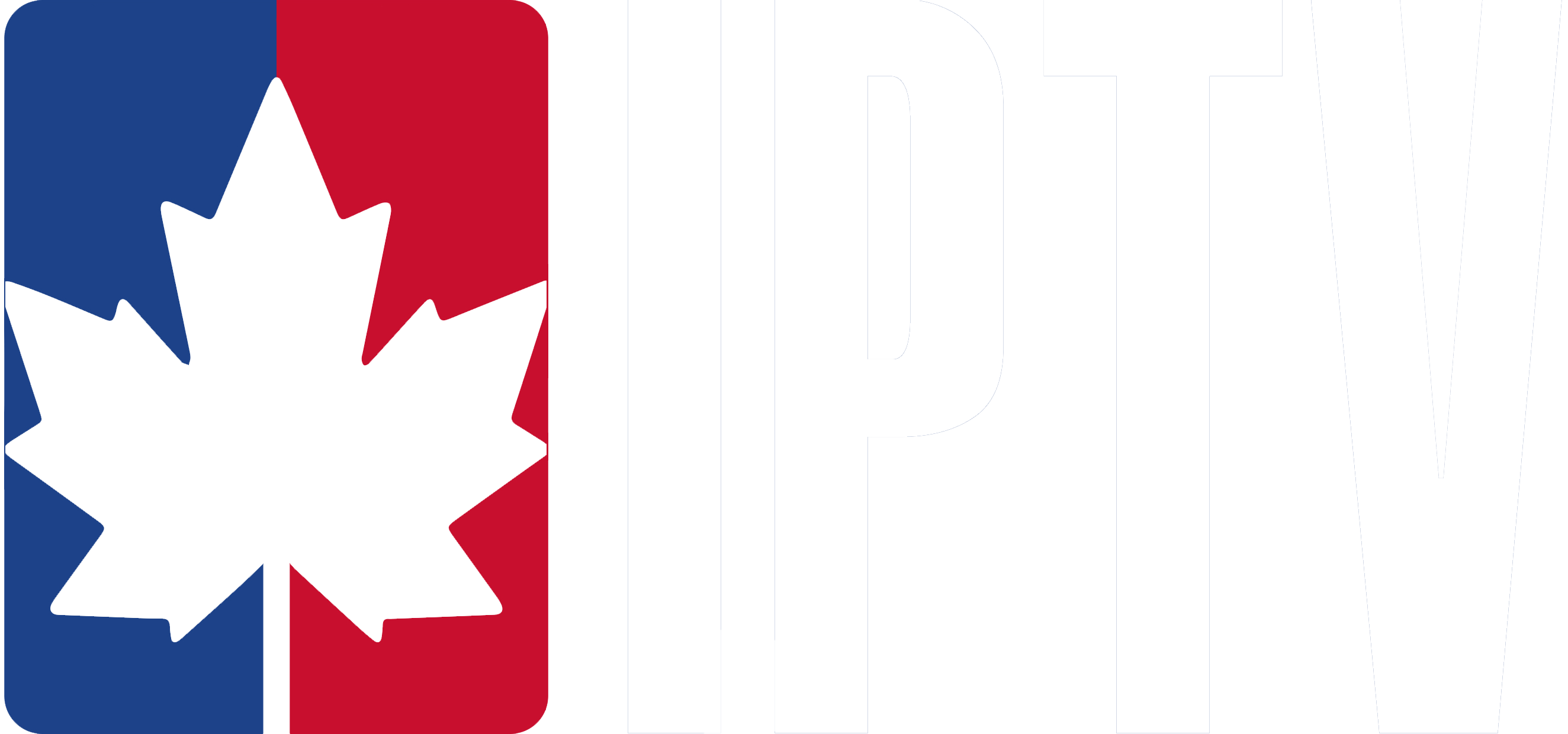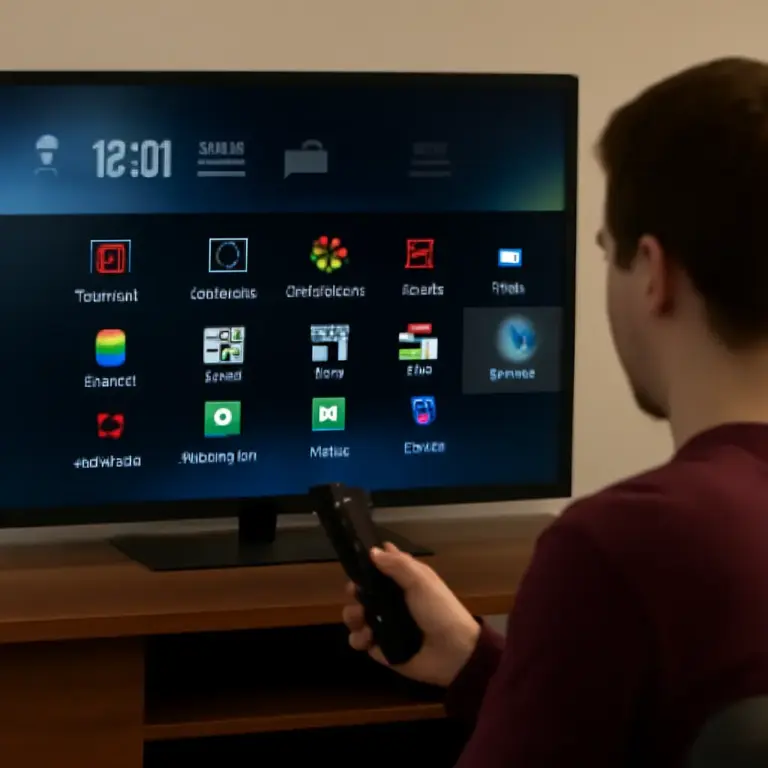Setting up IPTV on your Windows PC is a quick and simple process, allowing you to enjoy live TV, movies, and sports directly from your computer. Here’s how you can get started with minimal effort!
Step 1: Install an IPTV Player on Windows
- Download the IPTV Player:
- You’ll need a reliable IPTV player such as VLC Media Player, Kodi, or Perfect Player. For this guide, we’ll focus on VLC Media Player, as it’s one of the most popular and easy-to-use options.
- Go to the official website of VLC Media Player (https://www.videolan.org/vlc/) and download the version for Windows.
- Install VLC:
- Once the download is complete, open the installer and follow the instructions to install VLC on your computer.
Step 2: Get Your IPTV Playlist (M3U URL)
- Get Your M3U URL:
- If you already have an IPTV subscription, your provider should have given you an M3U playlist link. This link is essential for accessing live TV channels and on-demand content.
- If you haven’t received an M3U URL, contact your IPTV provider for it.
Step 3: Add IPTV Playlist to VLC Media Player
- Open VLC Media Player:
- Launch VLC from your desktop or Start menu.
- Add the M3U URL:
- In VLC, go to Media > Open Network Stream.
- Paste the M3U URL that your IPTV provider gave you into the text field.
- Click Play to load the IPTV channels.
Step 4: Enjoy IPTV on Your Windows PC
- Once the M3U playlist is loaded, you can start watching live TV channels and enjoy your IPTV subscription content.
- Browse through the available channels and enjoy high-quality streaming right on your PC screen.
Step 5: Alternative IPTV Players (Optional)
If you want a more feature-rich IPTV experience, you can use Kodi or Perfect Player. These apps offer more options like electronic program guides (EPG), custom playlists, and better navigation.
- Install Kodi or Perfect Player:
- Download and install Kodi or Perfect Player from their official websites.
- Add the M3U URL the same way as you did in VLC.
- Follow the on-screen instructions to access channels and content.
With these steps, you can easily set up IPTV on your Windows PC and start watching your favourite shows, sports, and movies.