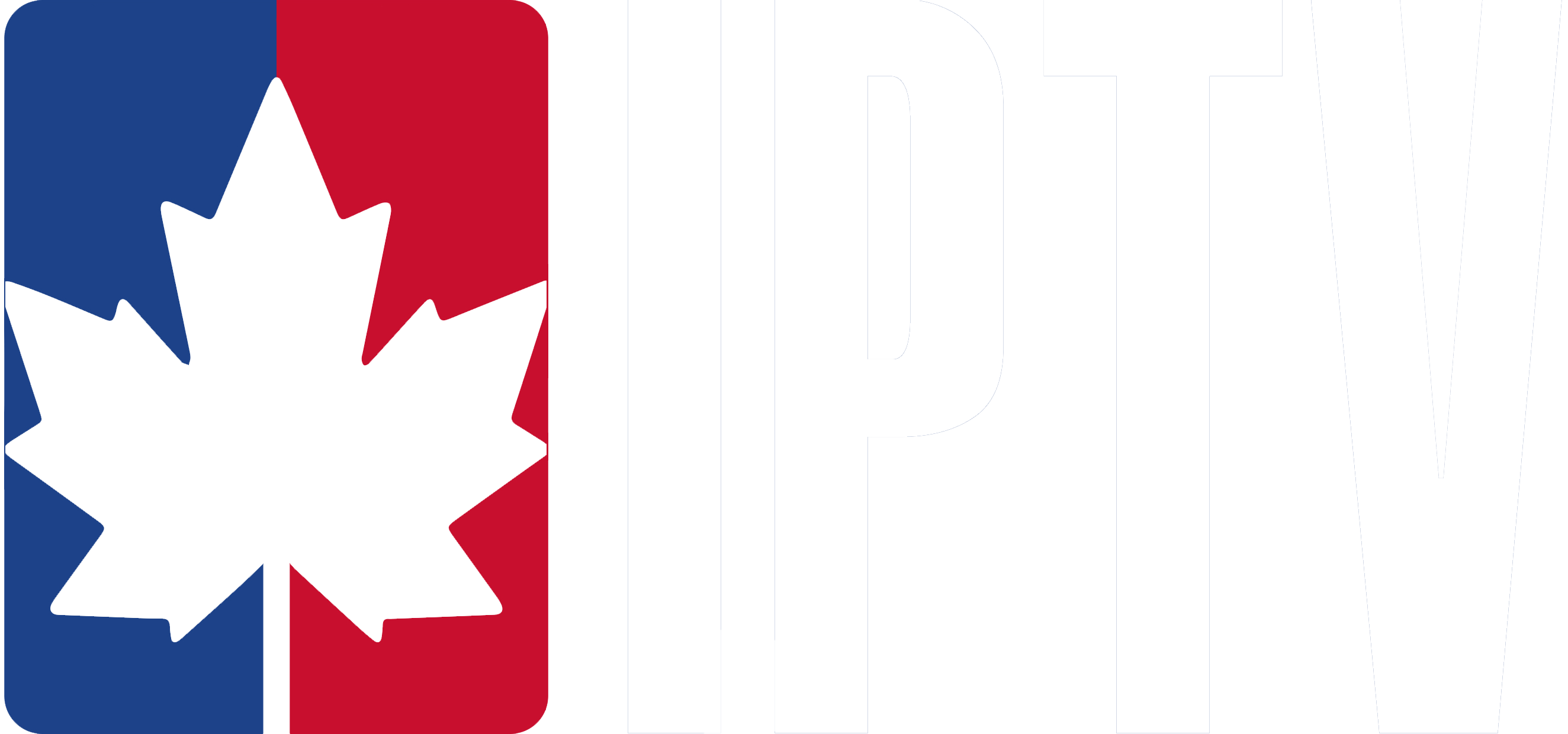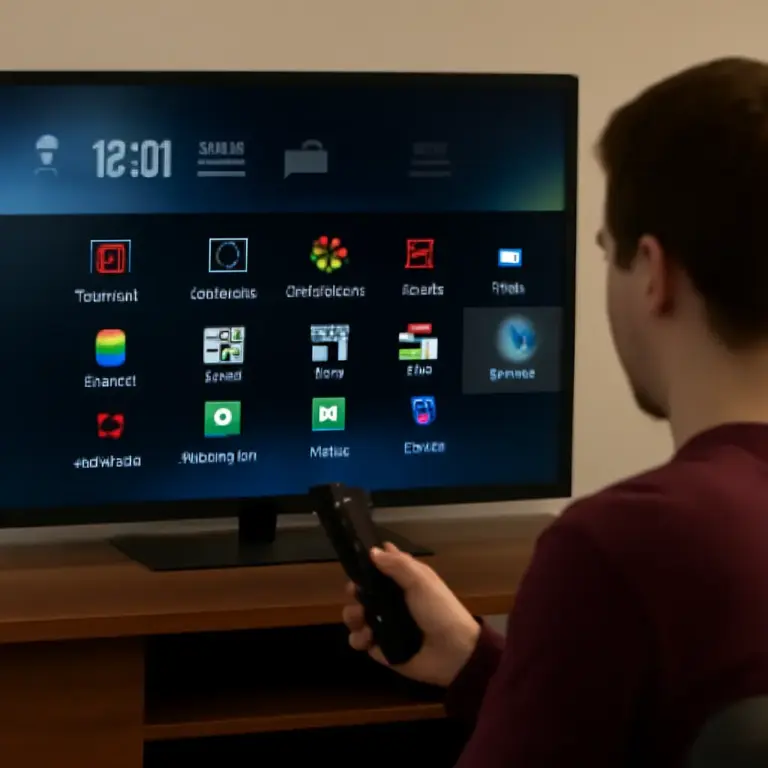Setting up IPTV on your Nvidia Shield is an easy way to enjoy high-quality live TV, movies, sports, and more, all on your big screen. Whether you’re using the Nvidia Shield TV/Pro, the process is simple and quick. Here’s how you can configure IPTV on your Nvidia Shield:
Step 1: Install an IPTV App on Nvidia Shield
- Go to the Google Play Store:
- On your Nvidia Shield, go to the Google Play Store from the main menu.
- Choose an IPTV App:
- There are many apps that support IPTV streaming. Some popular apps include GSE Smart IPTV, IPTV Smarters, and Perfect Player IPTV. We recommend GSE Smart IPTV for its ease of use and great features.
- Install the App:
- Search for GSE Smart IPTV (or your chosen IPTV app) in the Play Store and click Install.
Step 2: Get Your IPTV Subscription Details
- Obtain Your M3U URL or Xtream Codes:
- You need the M3U playlist link or Xtream Codes provided by your IPTV provider. This link or code gives you access to all the channels and VOD (Video On Demand) content.
- Contact your IPTV provider if you haven’t received the link or Xtream Code yet.
Step 3: Add IPTV Details to the App
- Open the IPTV App:
- Once the app is installed, open GSE Smart IPTV (or your chosen app) on your Nvidia Shield.
- Add Playlist or Xtream Code:
- For M3U URL:
- On the app’s main screen, go to Remote Playlist and click on the + sign to add a new playlist.
- Enter a name for the playlist (e.g., “My IPTV Channels”).
- Paste the M3U URL provided by your IPTV provider in the URL field.
- Tap Add.
- For Xtream Codes:
- Go to Xtream Codes and enter the Username, Password, and Server URL provided by your IPTV provider.
- Click Add to save.
- For M3U URL:
- Load Channels:
- Once you add your IPTV details, the app will begin loading all the available channels and VOD content from your subscription.
Step 4: Start Watching IPTV on Nvidia Shield
- Browse Channels:
- After the playlist loads, you can start browsing the available channels, sports, movies, and TV shows.
- Use the navigation buttons to scroll through the channel list and choose what to watch.
- Enjoy HD Streaming:
Depending on the quality of your IPTV subscription, you can enjoy HD or even 4K content directly on your Nvidia Shield TV.
Alternative IPTV Apps for Nvidia Shield:
- IPTV Smarters: Great for watching TV shows, movies, and sports with an easy-to-use interface.
- Perfect Player IPTV: Another solid option with a clean and intuitive layout for streaming live TV.
Setting up IPTV on your Nvidia Shield is quick and simple. With apps like GSE Smart IPTV, you can enjoy a smooth streaming experience, with access to thousands of channels, sports, movies, and more.