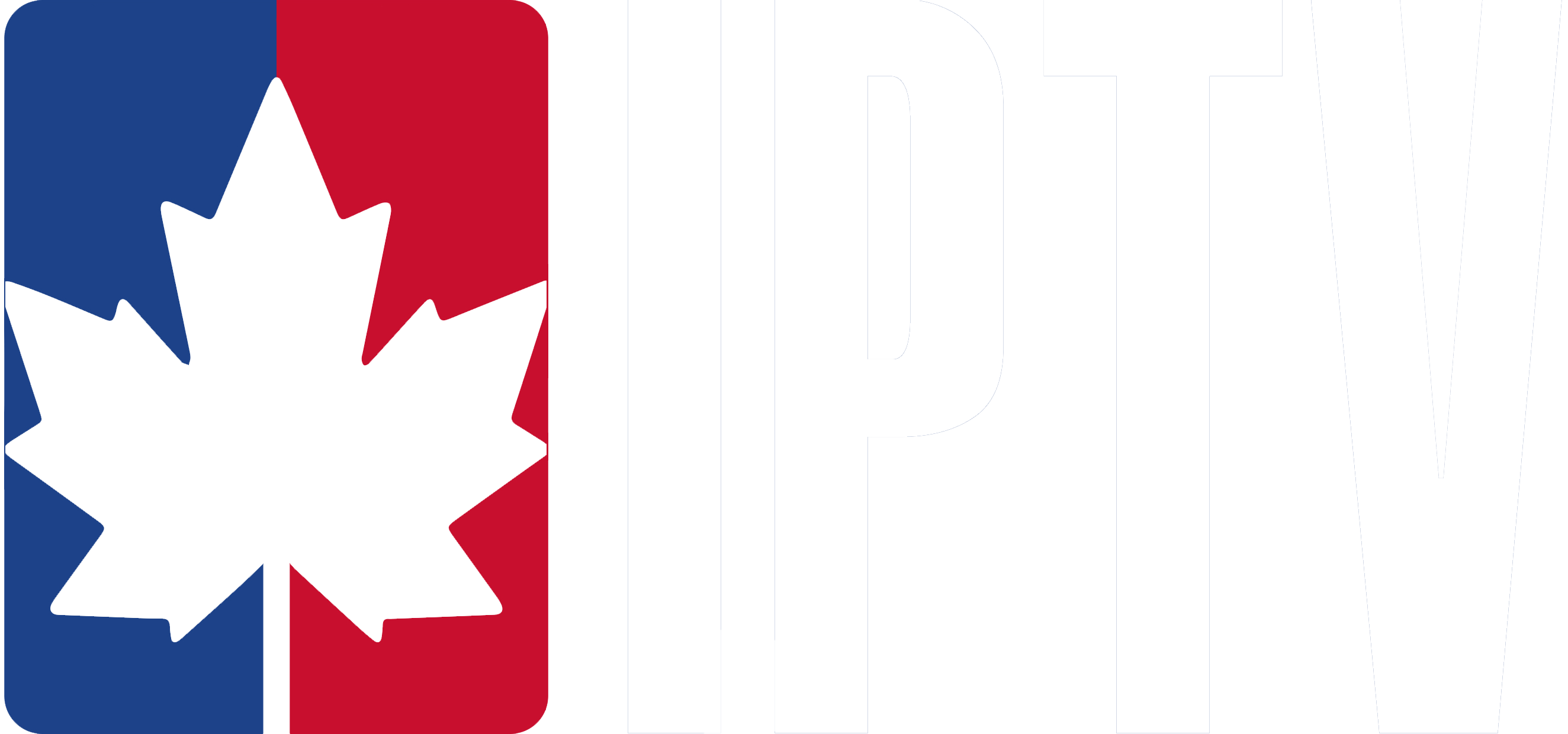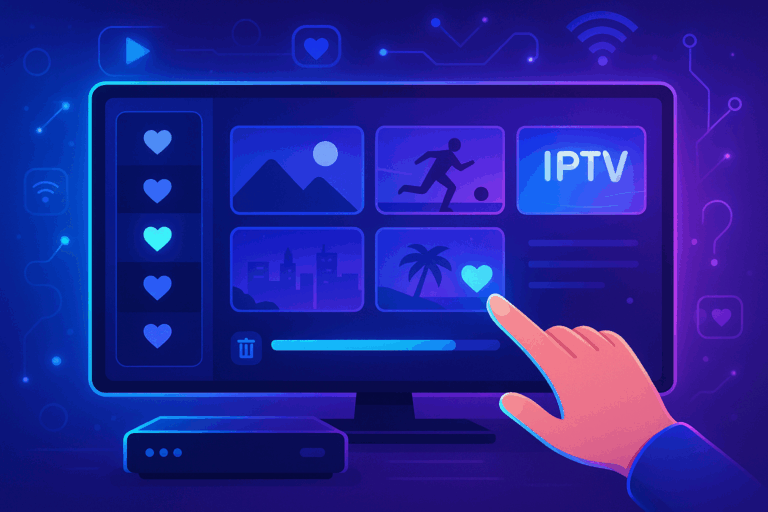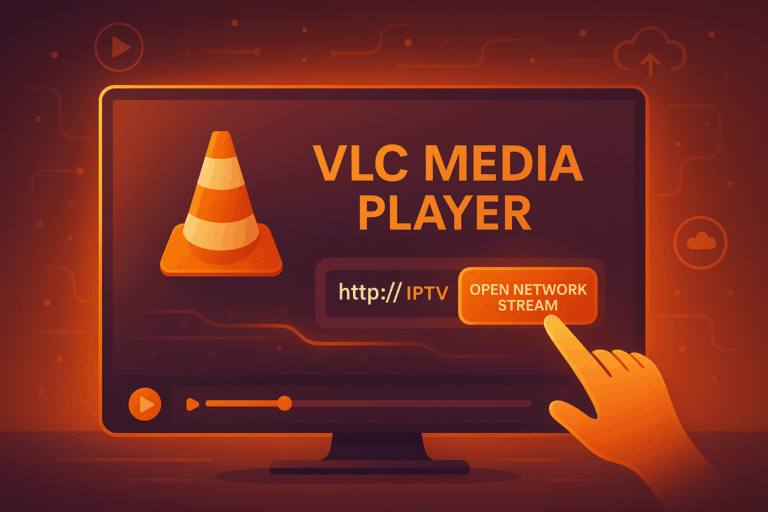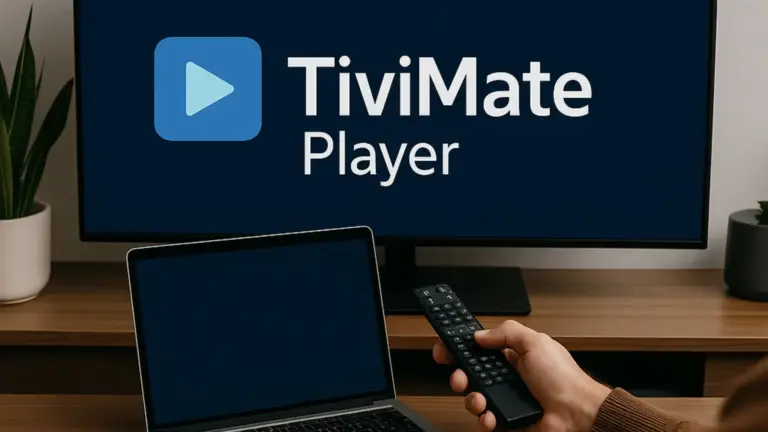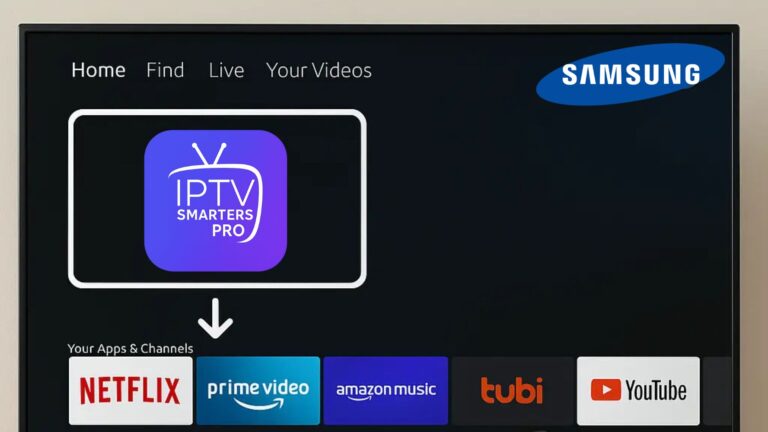Setting up IPTV on your Firestick is a straightforward process. With the right app and configuration, you can enjoy all your favourite channels and shows on your TV. Follow these easy steps to get started!
Step 1: Install the Necessary App on Firestick
- From the Firestick home screen, go to the Search option (the magnifying glass icon).
- Search for the Downloader app and click on it.
- Select Download to install the Downloader app. This app will help you sideload apps that are not available in the Amazon App Store.
Step 2: Enable Installation from Unknown Sources
- Go to the Settings menu on your Firestick.
- Scroll to My Fire TV and select it.
- Choose Developer Options.
- Turn on Apps from Unknown Sources to allow the installation of third-party apps.
Step 3: Download the IPTV App
- Open the Downloader app.
- In the Downloader app, enter the URL for your IPTV provider’s app (for example, XCIPTV, SS IPTV, or any app your provider recommends).
- Tap Go to start the download. Once the app is downloaded, follow the on-screen prompts to install it on your Firestick.
Step 4: Launch the IPTV App
- After installation, go back to the Firestick home screen.
- Navigate to Your Apps & Channels.
- Find the IPTV app you just installed and open it.
Step 5: Log In with Your IPTV Details
- Launch the IPTV app.
- You’ll be prompted to enter your IPTV login credentials. These details should have been provided by your IPTV provider.
- Username and Password: If you received a username and password, enter them into the app.
- M3U URL: If your provider gave you an M3U URL, paste it into the app.
Step 6: Start Watching IPTV on Firestick
- Once logged in, you’ll have access to all the live TV channels, movies, and on-demand content included with your IPTV subscription.
- Browse through the categories and enjoy endless entertainment on your Firestick.
By following these steps, you can easily set up IPTV on your Firestick and start watching live TV, sports, movies, and more right on your TV screen.