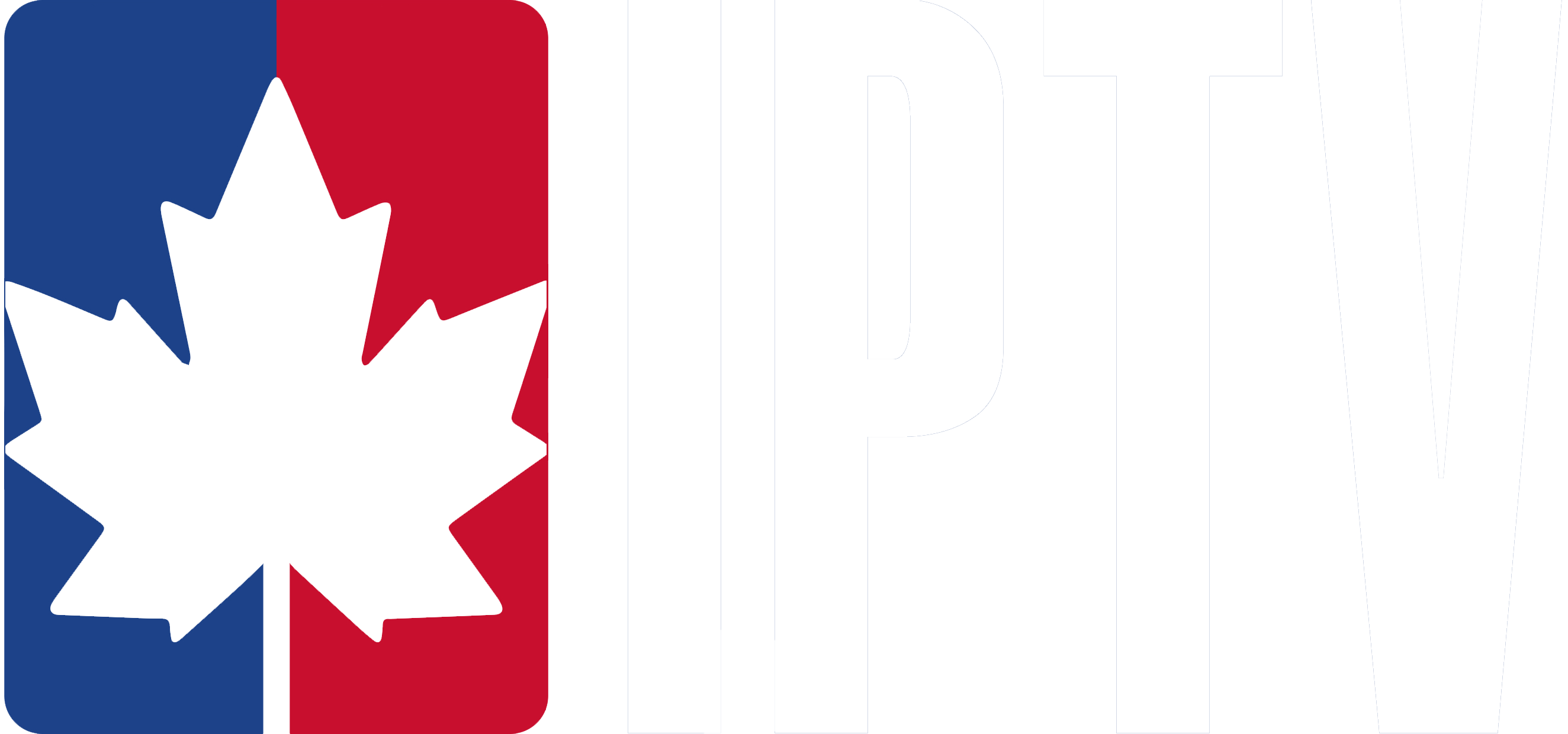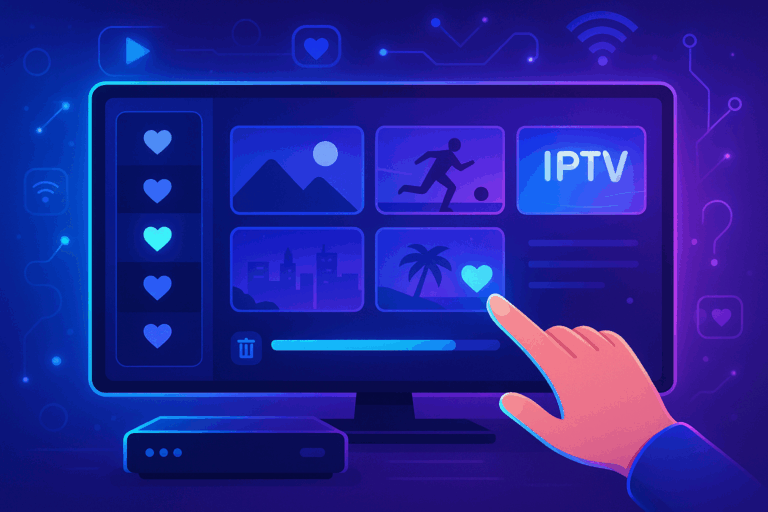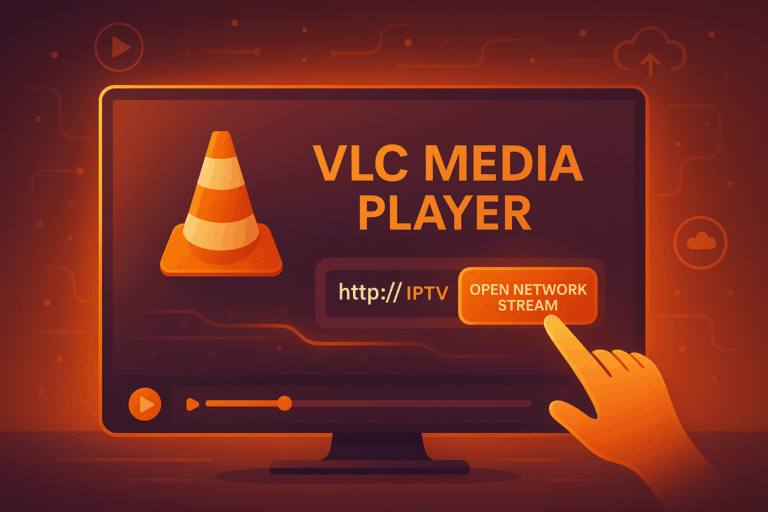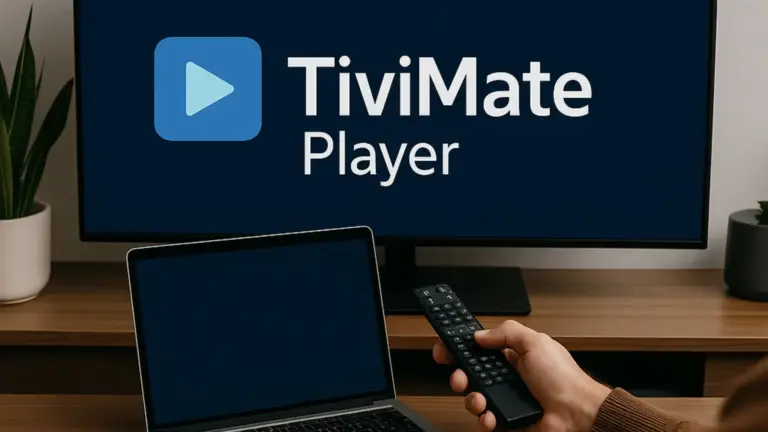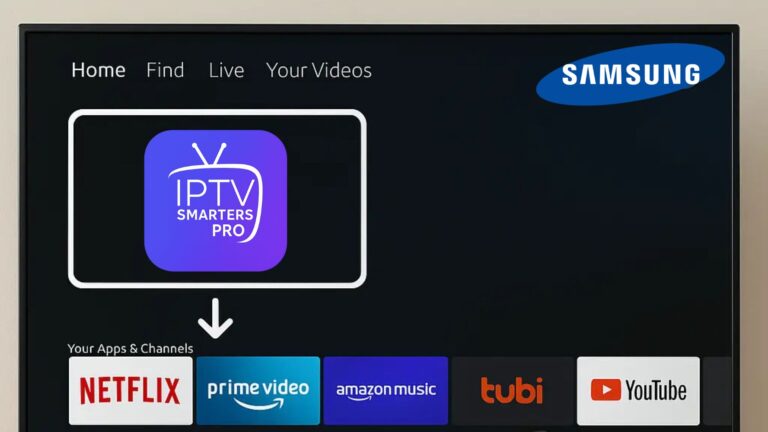Setting up IPTV on your Android device with the XCIPTV Player app is quick and simple. Follow this step-by-step guide to get started and enjoy seamless streaming.
Step 1: Download XCIPTV Player
- Open the Google Play Store on your Android device.
- Search for XCIPTV Player.
- Tap Install and wait for the app to download and install on your device.
Step 2: Launch XCIPTV Player
- Open the app after installation.
- You’ll see the main screen asking for your login details. Make sure you have the credentials provided by your IPTV provider ready.
Step 3: Enter Your Login Details
- There are two common ways to log in:
- With Username and Password: Enter the username and password given by your IPTV provider.
- With M3U URL: If your provider gave you an M3U playlist link, paste it into the designated field.
- Tap Login to proceed.
Step 4: Configure the App (If Needed)
- If your IPTV provider uses a specific portal URL, you might need to configure the app:
- Go to Settings in the XCIPTV Player app.
- Select Add Portal and enter the portal URL provided by your IPTV provider.
- Save the settings and restart the app.
Step 5: Explore the Interface
- After logging in, you’ll see categories like Live TV, Movies, TV Shows, and more.
- Navigate through the app to explore the available content.
Step 6: Start Watching IPTV
- Choose your favourite category and start streaming channels, movies, or shows right away.
By following this guide, you’ll easily set up IPTV on your Android device using XCIPTV Player. Enjoy high-quality content with your IPTV subscription and access live channels, on-demand movies, and much more with ease. Whether you’re streaming Canadian IPTV or international content, XCIPTV makes it effortless!