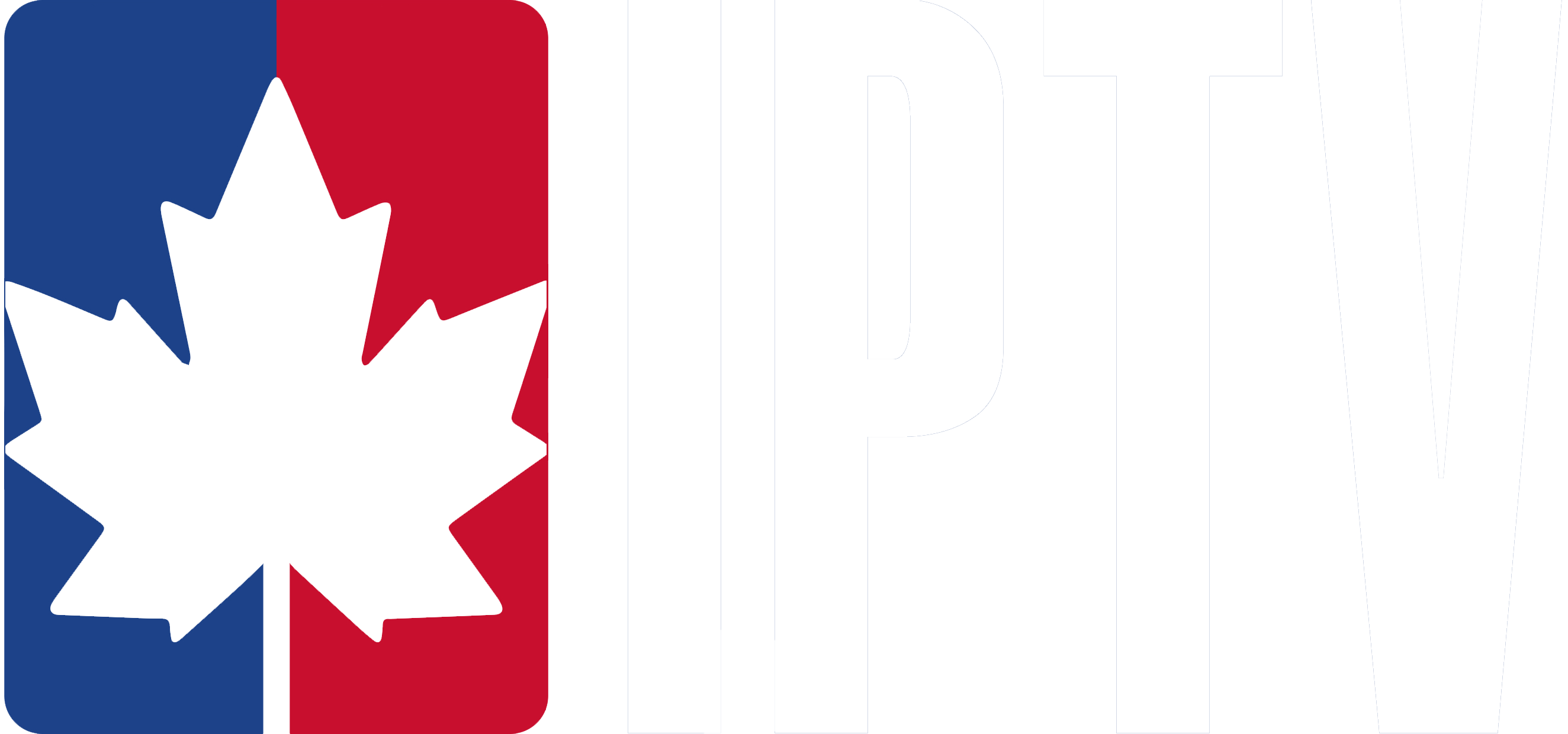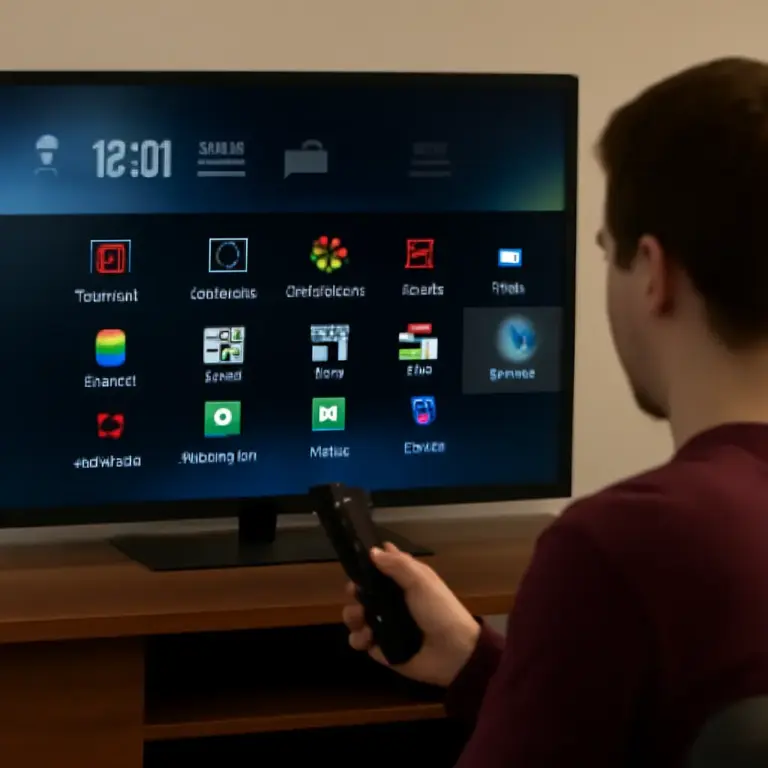Setting up IPTV on your Smart TV is easy and can turn your TV into an entertainment hub with access to thousands of channels and on-demand content. Follow this simple guide to get started!
Step 1: Install an IPTV App on Your Smart TV
- Go to the App Store:
- For Samsung: Open the Samsung Smart Hub and go to the Apps section.
- For LG: Go to the LG Content Store.
- For Android TV: Open the Google Play Store.
- Search for IPTV apps:
- Look for popular IPTV apps like SS IPTV, XCIPTV, or any other app recommended by your IPTV provider.
- Select the app and click Install.
Step 2: Launch the IPTV App
- Once the app is installed, go back to the main screen of your TV.
- Open the IPTV app you just installed.
Step 3: Enter Your IPTV Login Details
- You’ll be asked to log in with the credentials provided by your IPTV provider. This could be:
- Username and Password: Simply enter the details you received.
- M3U URL: If you were given an M3U link, paste it into the app.
- Tap Login to access the content.
Step 4: Explore IPTV Content
- After logging in, you’ll have access to a wide variety of channels, on-demand content, and even sports events.
- Browse through the categories (Live TV, Movies, Sports, etc.) and choose what you want to watch.
Step 5: Start Watching IPTV
- Select the channel or content you want to watch and enjoy high-quality streaming on your Smart TV.
- You can switch between channels or pause content, depending on the app and your IPTV subscription.
With these simple steps, you can easily set up IPTV on your Smart TV and enjoy a world of entertainment. Whether you’re interested in Canadian IPTV or international channels, your Smart TV can deliver seamless, high-quality content straight to your living room.