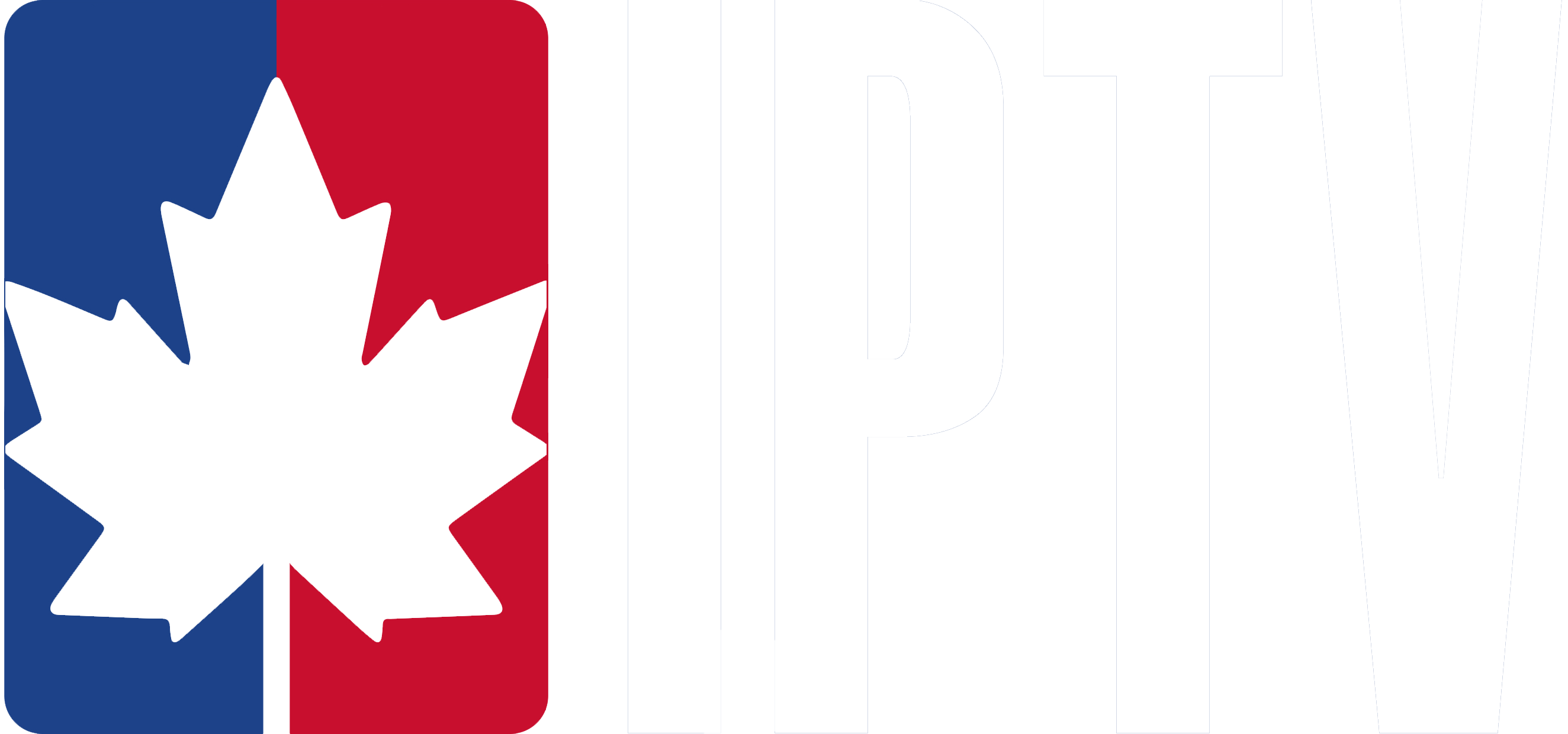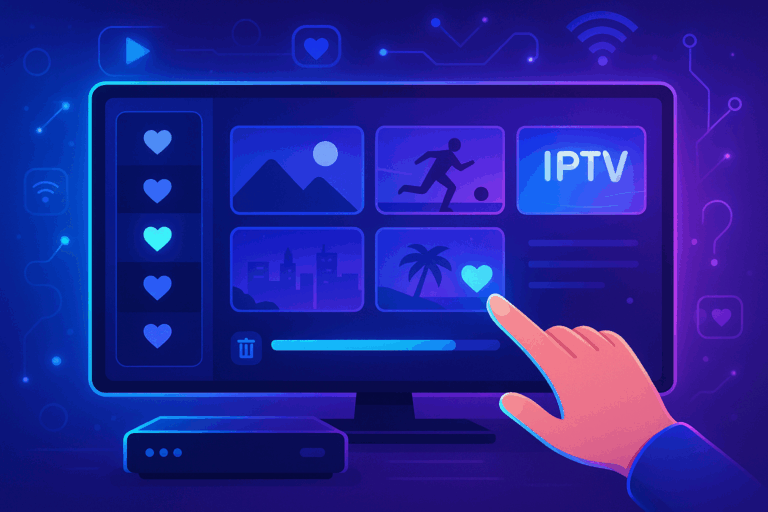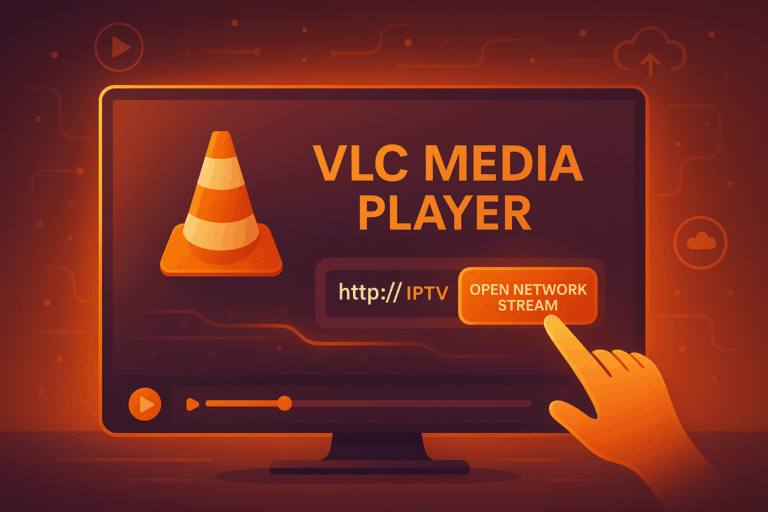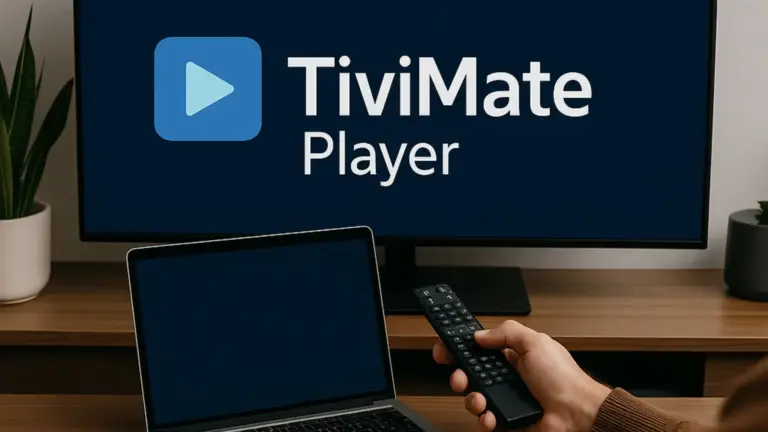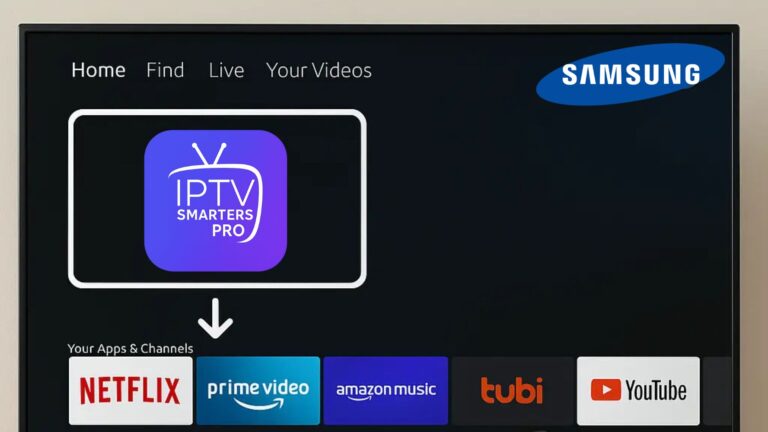To use IPTV, you’ll need a high-speed internet connection, a subscription to an IPTV provider, and a compatible device like a smart TV, streaming box, or mobile app.
Configure your device with the provider’s settings, which may include entering login credentials or an M3U playlist URL. A VPN is recommended for enhanced privacy and access to geo-restricted content.
Ensure you choose a reputable IPTV service, and keep your setup updated for optimal performance and security. Let’s explore the details of setting up.
Setting Up and Using IPTV
1- Choose a Reliable IPTV Provider
It is important to carefully select a trustworthy IPTV subscription provider like Canadian IPTV.
Check whether the servers are high quality, if the channels are available in HD, whether there is access to VOD (Video on Demand), and if the provider operates as a legal IPTV service.
2- Use a Compatible IPTV Device
Can be viewed on various devices, including but not limited to:
- Smart TVs (Samsung, LG, Android TV, etc.)
- Firestick / Fire TV

- Smartphones & Tablets (Android & iOS)
- Windows & Mac PCs
- Streaming Boxes (MAG Box, Formuler Z, etc.)

3- Download a Top IPTV Player
Most services require a streaming application or software to access channels. Some of the most popular IPTV players include:
- IPTV Smarters Pro.
- TiviMate.
- XCIPTV Player.
- GSE Smart IPTV.
Where to Download:
- Google Play Store / Apple Store (For Smartphones/Tablets)
- Amazon Store (For Firestick)
- Manually install via APK file
4- Set Up Your IPTV Application
Once you have downloaded the application, follow these steps to configure it:
- Enter your M3U Playlist URL (direct streaming link).

- Input your Xtream Codes API credentials (URL, username, and password).

- Activate your MAC address (some IPTV providers require this for authentication).

- Wait for all the channels to load before selecting one.

5- Enjoy Live TV and VOD
Each IPTV service may have a different user interface. Most offer more than just Live TV, including:
- Movies and TV Series on VOD.
- Replay of certain channels.
- EPG (Electronic Program Guide) for better navigation.
Use the search feature to find your favorite channels and programs easily.
Adjust the streaming quality to reduce buffering issues.
Final Thoughts
- VPN Connection – Many users opt for a VPN to hide their activity from their internet provider. While not always necessary, it can improve privacy and security.
- High-Speed Internet – A stable and fast connection is recommended for the best experience.
- App Updates – Keep your IPTV app up to date for the latest features and bug fixes.
Frequently Asked Questions
How Do You Use IPTV?
To use IPTV, choose a reliable provider with a diverse channel lineup and compatibility across devices. Ensure your subscription plan offers high streaming quality and stability. Set up the app on your Android device and enjoy!
How Do I Start IPTV?
To start using IPTV, research reliable service providers offering quality channels at competitive pricing. Ensure your device is compatible, subscribe to a plan, and follow the provider’s setup guide. Contact customer support for troubleshooting assistance.
What Do You Need for IPTV to Work?
You’ll need a reliable internet connection, a compatible device, and a subscription from an IPTV provider. Download the provider’s app, log in, and follow the setup instructions. Ensure your device meets the requirements for optimal streaming quality.
How Do I Activate IPTV on My TV?
Install the IPTV app on your compatible device, input your subscription details from your provider to activate the service, then navigate the user interface to access channels and customize settings like parental controls.