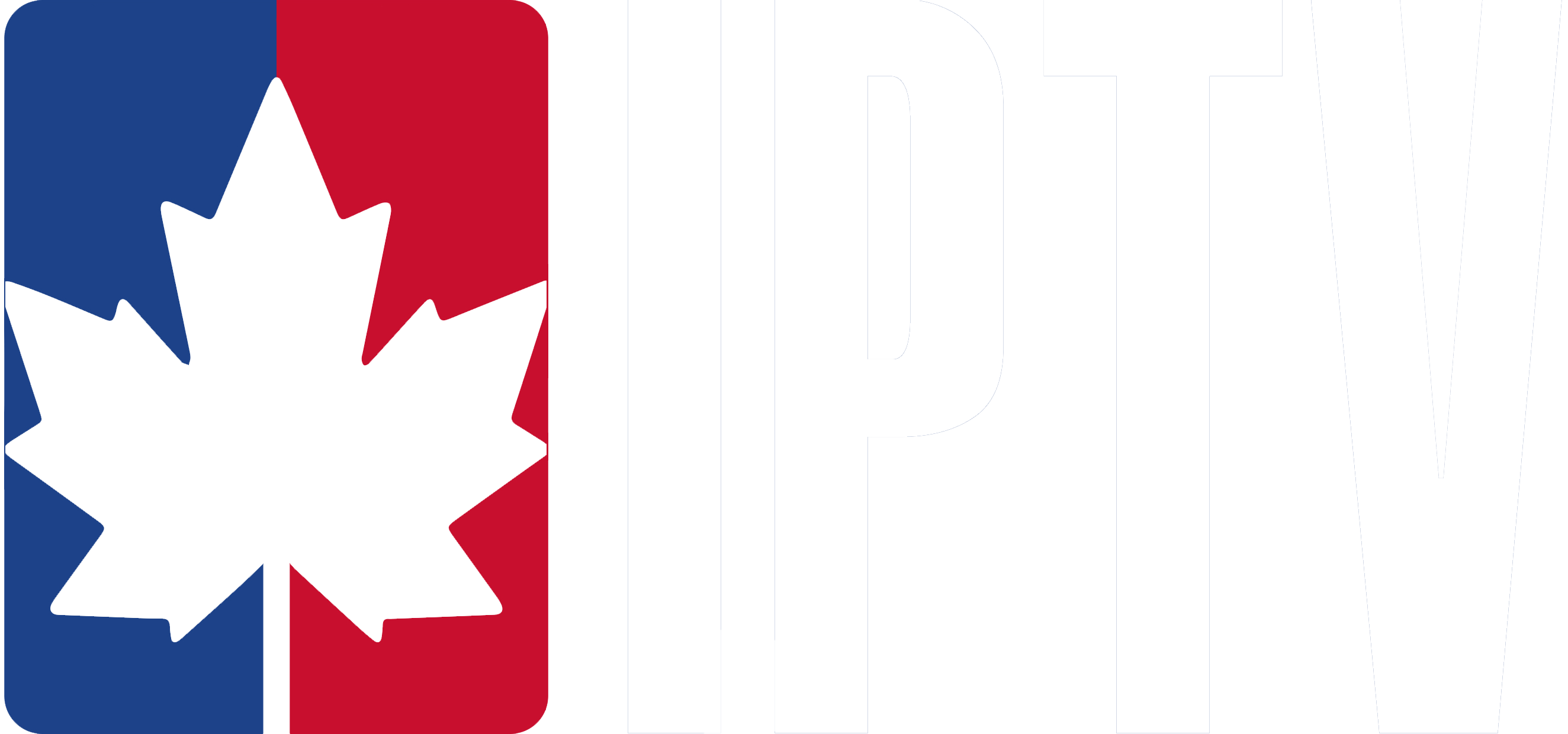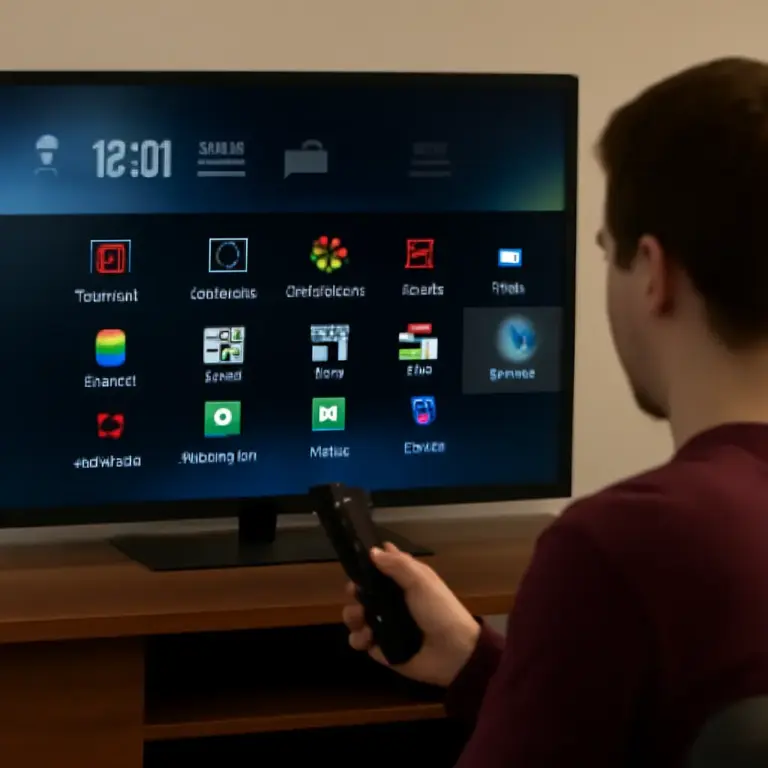To turn on subtitles on IPTV device, access the on-screen display using the Menu button on your remote. Navigate to the Settings menu to find the subtitles option and select it to turn subtitles ON.
Confirm your selection by pressing OK. Check if the specific channel you’re watching supports subtitles. If you’re experiencing issues, there are several troubleshooting steps and alternative apps that can help you enjoy a seamless subtitle experience.
Accessing Subtitle Settings
Subtitles can greatly enhance your IPTV experience, making content more accessible and enjoyable, particularly with providers like Canadian IPTV.
The process for enabling or disabling subtitles varies depending on your device, whether it’s a Set-Top Box, Smart TV, Android, or iOS device.
To adjust subtitle settings, open the IPTV Smarters app.
Navigate to the Settings menu.

From there, select Subtitle Settings.

And choose Disable Subtitles to turn them off.

Disabling Subtitles During Playback
If you find subtitles distracting while watching content on IPTV Smarters Pro, you can easily turn them off during playback. Simply tap the settings icon on the playback screen.

In the settings menu, locate the Subtitles option, where you can toggle subtitles on or off. Switch it off, and subtitles will no longer appear on your screen.
Keep in mind that some IPTV services might include hardcoded subtitles that can’t be disabled through the app’s settings. If changes don’t take effect right away, try restarting the IPTV Smarters Pro app to apply the changes properly.
Troubleshooting Common Subtitle Issues
Even after enabling subtitles, you may still encounter issues with them not showing up or working properly.
First, check if the channel you’re watching supports subtitles, as some, like Bloomberg, CNBC, and CNN, don’t offer this feature.
If you’ve confirmed subtitle support, ensure you’ve correctly turned them on in the settings of your IPTV app.
If the subtitle option is missing or not working, consider switching to alternative apps like Hot IPTV or MaxPlayer.
Bugs in the IPTV Smarters app can also cause subtitle problems, so explore hidden settings or report issues to the developers.
On LG Smart TVs, update the software and perform a factory reset if needed.
Lastly, verify that the correct audio track is selected.
Frequently Asked Questions
How Do I Turn on Subtitles on IPTV Firestick?
To dive into the world of subtitles on your Firestick, head to the “Settings” menu and select “Accessibility.” Enable “Closed Captioning” to turn on subtitles for all supported content while using IPTV.
How Do I Get Subtitles on IPTV Video Club?
To turn on subtitles in IPTV Video Club, go to the app’s settings menu and look for video accessibility options. Enable subtitles from there. If they don’t appear, ensure you’re on a subtitle-supported channel.
How Do I Activate Subtitles?
You’ll find the magic in your IPTV’s settings. Venture into the realm of subtitles, where an array of formats await your command. With a few clicks, you’ll unleash the power of captions on your screen.
Does IPTV Smarters Pro Have Subtitles?
IPTV Smarters Pro has subtitle settings, but they’re limited. You’ll find the option in app features, but many users report issues accessing subtitles across devices. For now, it’s hit-or-miss whether they’ll work properly.