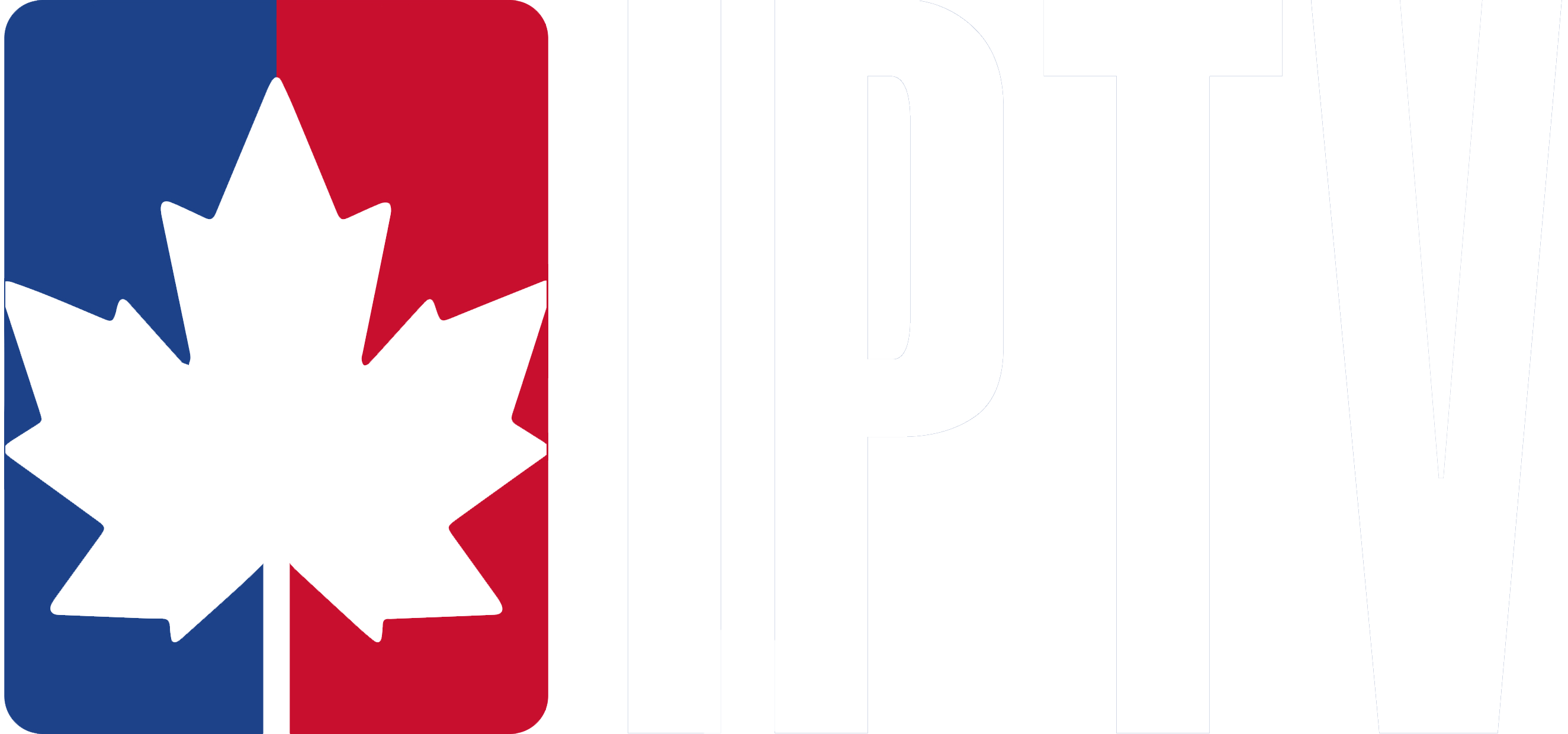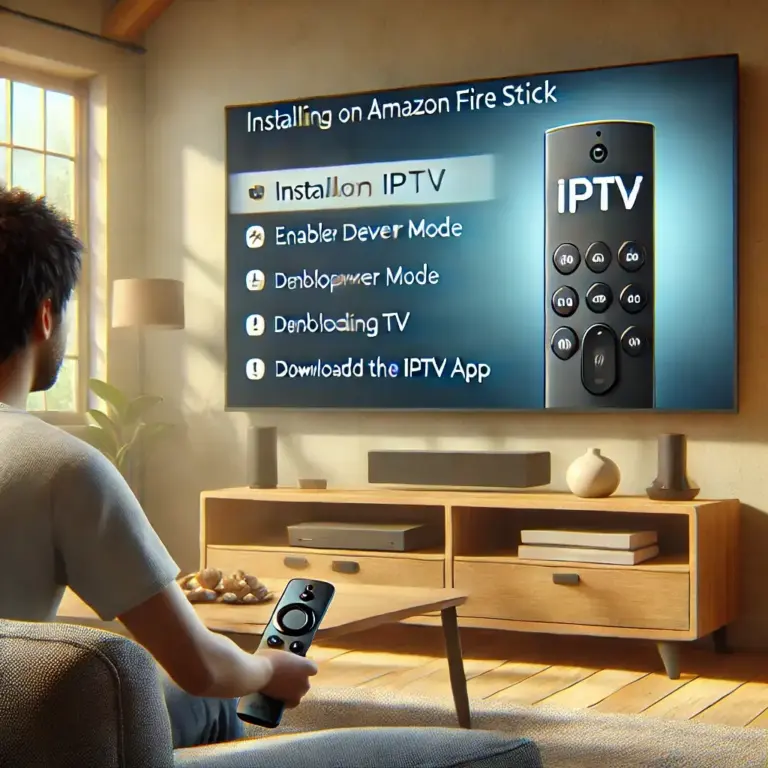To turn on subtitles on your IPTV, press the Menu button on your remote while watching content. Navigate to the Settings or Subtitles option using the directional buttons and select it by pressing OK.
This will enable you to turn subtitles on or off and choose your preferred subtitle language. You can also set a primary subtitle language that auto-starts during playback. Keep exploring to discover more about manual subtitle selection and supported formats.
1- Does Your IPTV Provider Offer Subtitles ?
- Not all IPTV providers offer subtitles for live TV or VOD (Video on Demand), but some, like Canadian IPTV services, often include this feature for a better viewing experience.
- Subtitles are usually available for movies, TV shows, and some live channels.
2- Enable IPTV Subtitles
For IPTV Smarters Pro / TiviMate / XCIPTV / GSE Smart IPTV:
- Play a video or live TV channel where subtitles are available.
- Tap on the settings or menu icon (often looks like a gear ).
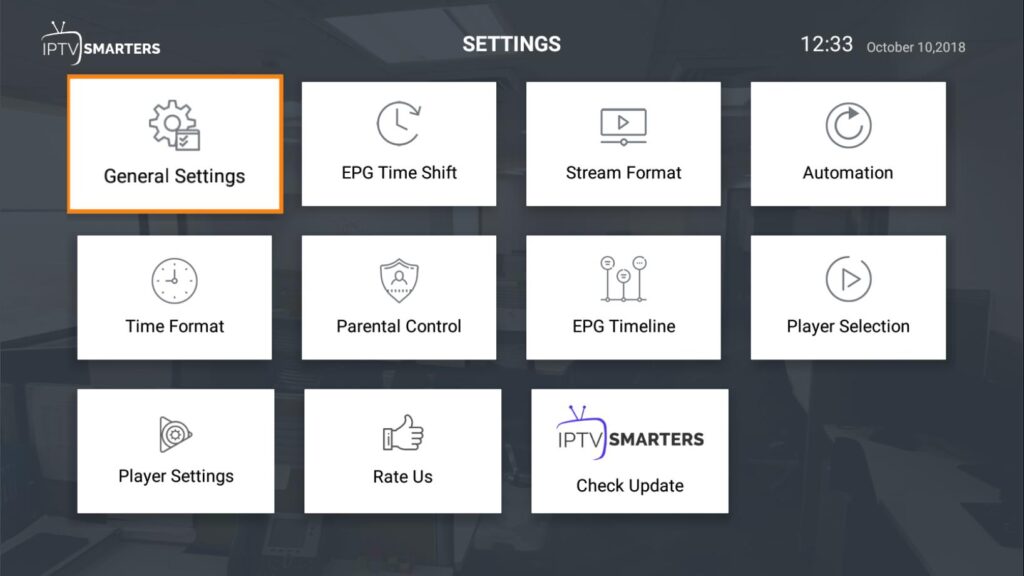
- Look for the Subtitle (CC) option in the menu.
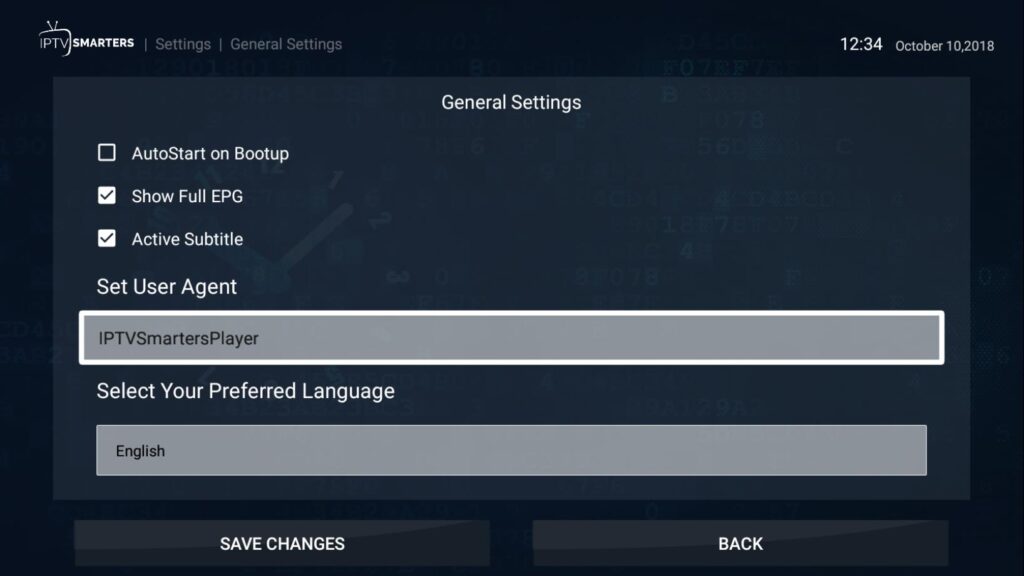
- Select the desired subtitle language (if available).
3- Use External Subtitles Files (If Not Available)
If your IPTV provider doesn’t offer subtitles, you can manually load external subtitle files:
- Download a .SRT or .VTT file for the content you’re watching from sites like OpenSubtitles.org.
- Upload it in your IPTV app by selecting Add Subtitle File under the subtitle settings.
4- Enable Subtitles on Smart TVs & Streaming Devices
For Firestick / Android TV / Apple TV:
Firestick: Go to Settings >
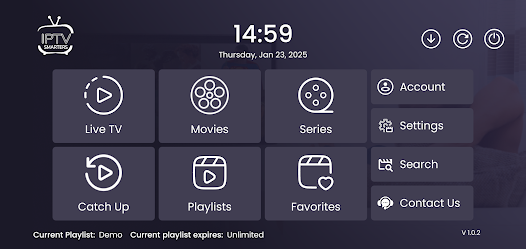
Click on Subtitle Settings >
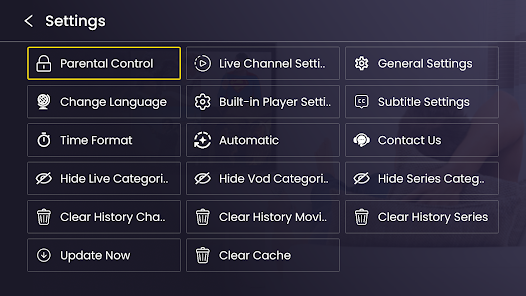
Then toggle subtitles ON.
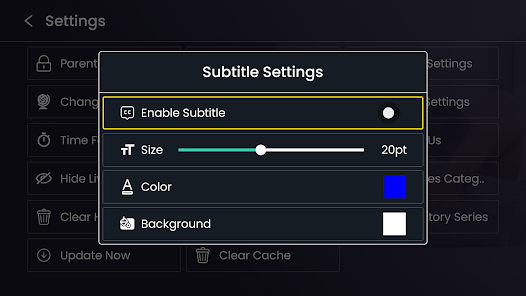
Android TV: Go to Settings > Accessibility > Captions, then enable them.
Apple TV: While playing a video, swipe down on the Apple TV remote, select Subtitles, and choose a language.
5- Adjust Subtitle Settings (Optional)
- Change subtitle size, color, and position in your IPTV app settings.
- Restart the video if subtitles don’t appear immediately.
Frequently Asked Questions
How Do I Activate Subtitles?
To activate subtitles, access your device’s settings menu. Navigate to the subtitle or accessibility options and toggle subtitles on. You can also customize subtitle appearance, like font size and color, to your liking.
How Do I Turn off Subtitles on My IPTV Box?
To turn off subtitles on your IPTV box, access the settings menu using your remote. Navigate to the subtitle customization options and select “Off” or “Disable.” Save the changes to stop displaying subtitles.
How to Turn on Subtitles on STB App?
To enable subtitles in your set-top box app, go to the app’s settings menu. Look for subtitle controls, and turn them on. The exact steps may vary depending on your specific STB app.