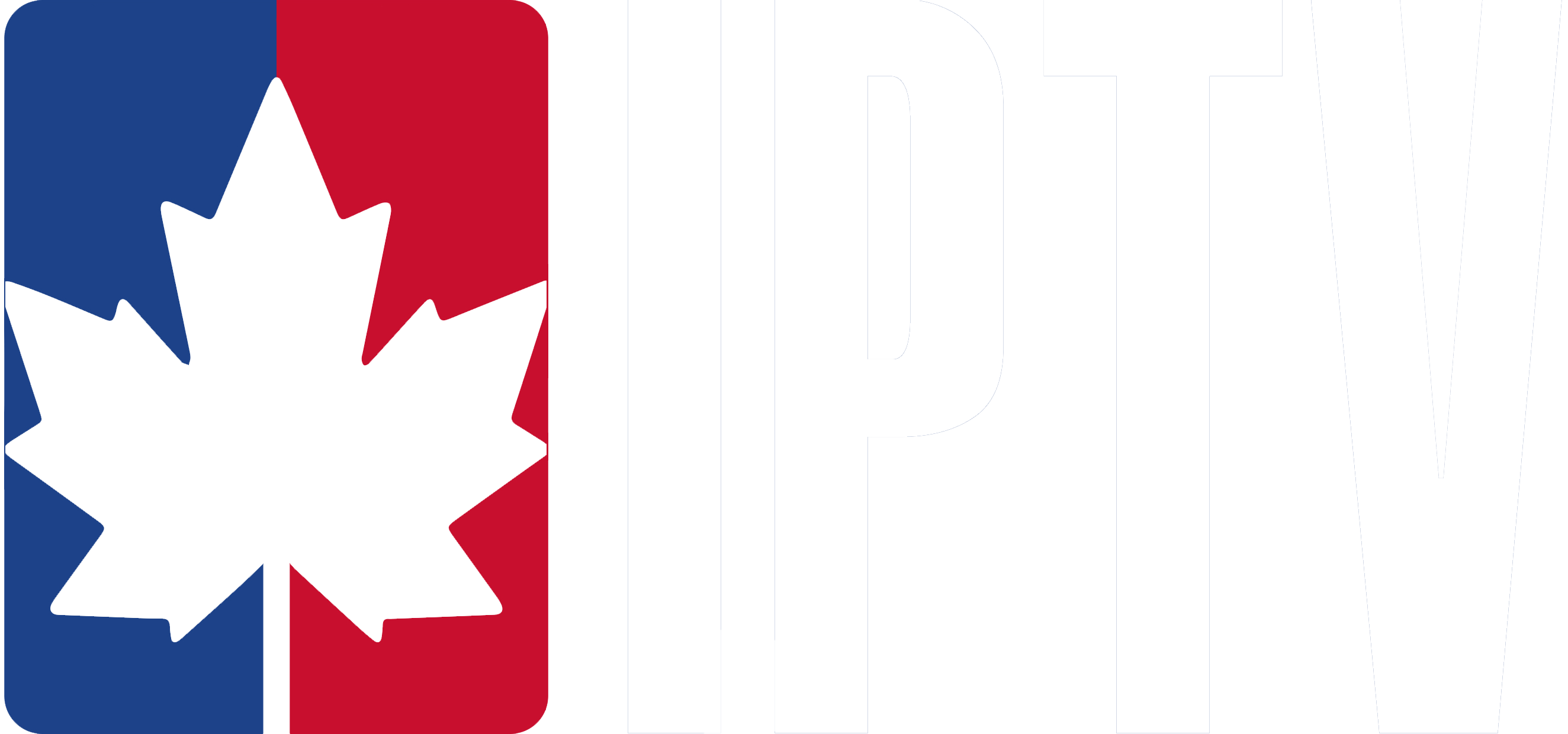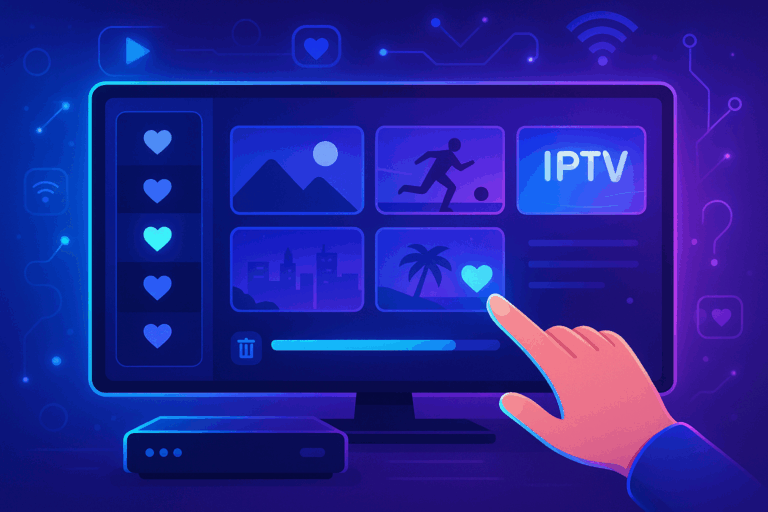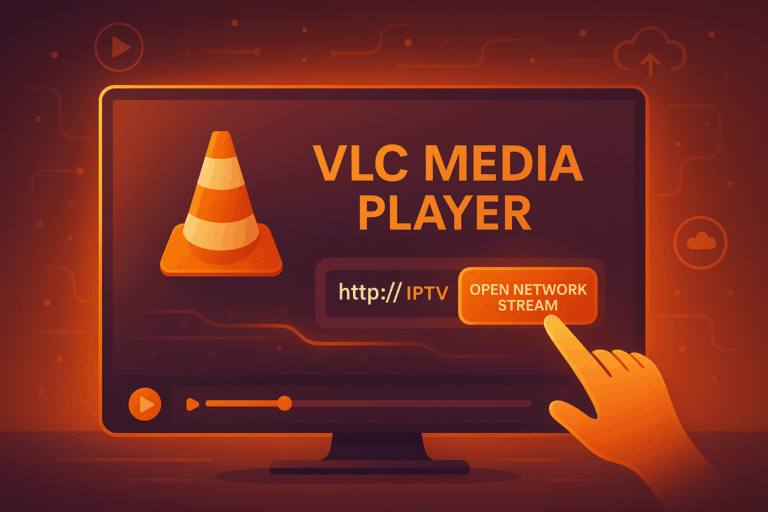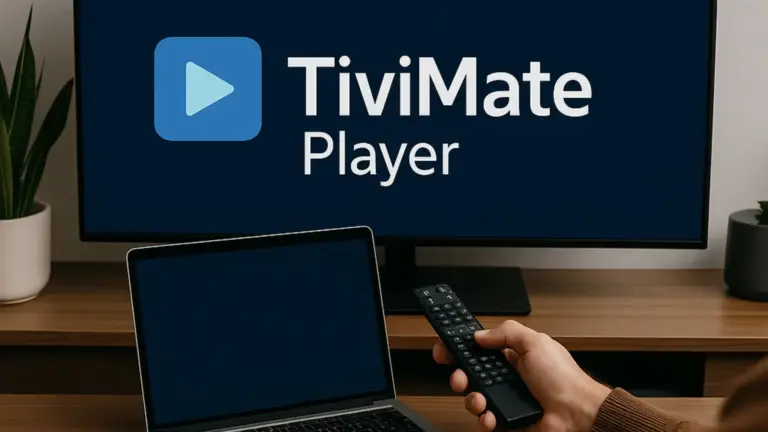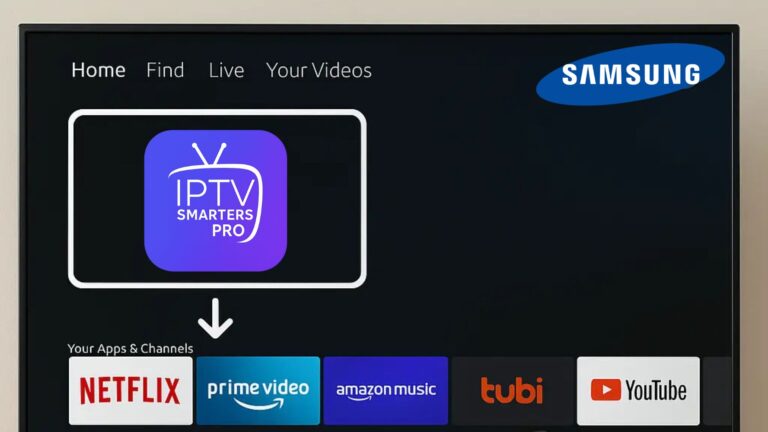To reset the IPTV box, first pull it from power and back up your important data. Look for the reset button, which is often inside a small hole that one can only reach with the help of a paper clip or similar tool.
Switch it off, press and hold the reset button until the light flashes rapidly, indicating recovery mode. Let go of the button and let the reset complete.
After restarting, the box will enter the initial setup screen to configure settings and update firmware. Proceed with the steps to configure your IPTV canada on optimum level after the reset:.
Preparing for the Reset Process
Before you reset your IPTV box, here’s a couple of things that you should do:
- unplug the power to the device first so it won’t get damaged while in the process of resetting. This will restore all installed apps, settings, and configurations to their default setting, so you might want to back up everything first.
- Familiarize yourself with the IPTV box’s physical layout, locating the reset button, which is typically housed in a small reset hole. You’ll need a tool like a paper clip to press this button. Ensure the device is powered off and the reset hole is easily accessible.
- It is also highly recommended to refer to the user manual of your particular IPTV box model, as some steps may be slightly different with each.
In this respect, you will go the right direction and avoid every wrong move that might result in damaging your device. These preparatory measures will equip you well in the safe and efficient resetting of your Android TV box.
Locating the Reset Button
With your IPTV box powered off and the necessary tools at hand, you’re ready to locate the reset button.
- The reset button is typically situated in a small pin-hole on the side or bottom of the device.
- Due to its recessed design, you’ll need a thin tool like a paper clip to access it. It is important to make sure that your IPTV box is powered off before attempting to find or use the reset button to avoid disrupting the process of resetting.
- Make yourself comfortable with your own model IPTV box because it can change in some places.
- Now, after getting the exact above reset button location in your particular IPTV box model, you are allowed to factory reset it or troubleshoot the problem regarding connectivity issues.
- Note that the resetting button wipes off all settings, as well as all personalized ones, and restores the device to default settings; any important logins or preferences should be noted down before commencing the process.
With this process, one will be prepared for when they may want to locate and use the reset button on the IPTV box.
Initiating the Factory Reset
- Navigating to the factory reset option is the first step in resetting your IPTV box.
- Access the Settings menu from your device’s home screen or app list.
- Within Settings, look for the “Backup & Reset” option, which houses the factory reset feature.
- Select “Factory data reset” and carefully read the warning message about potential data loss. If you’re ready to proceed, confirm the action to initiate the reset process.
Your IPTV box will now erase all user data and settings, restoring it to its original factory settings. This process may take several minutes, during which your device will be unresponsive.
Once the reset is complete, your IPTV box will automatically reboot and present you with the initial setup screen. You’ll need to reconfigure your device, including network settings and app preferences.
Keep in mind that while a factory reset can resolve performance issues, it will also erase all your personal data, so use this option judiciously. After reconfiguration, your IPTV box should be running smoothly, free of any previous software-related problems.
Completing the Reset Procedure
The reset process kicks into gear once you see the light on your IPTV box flashing rapidly. That’s your cue to remove the paper clip from the reset hole, as your device is now entering recovery mode.
privacy policy
You’ll be greeted with a privacy policy on the screen, which you’ll need to accept by pressing the OK button on your remote to continue with the reset procedure.
firmware updates
After confirming the privacy policy, your IPTV box will automatically start downloading the latest firmware updates to ensure it has the most current software.
factory settings
Once the firmware download is complete, your device will reboot, effectively resetting it to its original factory settings.
At this point, your IPTV box is ready for setup, and you can proceed with configuring it according to your preferences.
Optimizing Post-Reset Settings
Changing your IPTV Box is actually only the first of several ways to optimize an IPTV Box.
Once a factory data reset has completed, settings must be changed again in display to whatever resolution your television is, for perfect views. It will keep all interfaces and contents perfectly presented for your experience.
Reconnect to your Wi-Fi or Ethernet network
Next, reconnect to your Wi-Fi or Ethernet network and verify that you have a stable internet connection to prevent streaming interruptions.
Once connected, update the box’s firmware immediately to benefit from the latest features and security enhancements. This keeps your device running smoothly and protects it from potential vulnerabilities.
Optimize your IPTV box
To further optimize your IPTV box, organize your apps by uninstalling unused ones and prioritizing frequently used applications.
This frees up storage space and makes it easier to access your favorite content. If available, configure parental controls and user profiles to customize the viewing experience according to your preferences and family needs.
Frequently Asked Questions
How to Reset an IPTV Device?
To reset your IPTV device, power it off, press the reset button for 10-15 seconds until the light flashes, then release. It’ll reboot with factory settings, ready for setup. Consult user reviews for troubleshooting tips.
How to Reset Iptv Box With Remote?
To reset your IPTV box with its remote, go to Settings, find “Factory Reset,” and confirm. This troubleshooting tip restores default settings, fixing signal issues and connection problems. Check the manual for device-specific instructions.
How Do I Reset My Stream Box?
To reset your stream box, go to Settings > Storage & Reset > Factory data reset. This troubleshooting tip resolves streaming issues, connection errors, and improves picture quality. Ensure you’ve backed up important data before resetting.
How Do I Reset My TV Box?
Resetting: To reset your IPTV box, go to Settings > Storage & Reset > Factory data reset. Hard reset: Locate the pin-hole button; disconnect power, press & hold while reconnecting for 10-15 seconds. Make sure to back up any data prior to doing so.