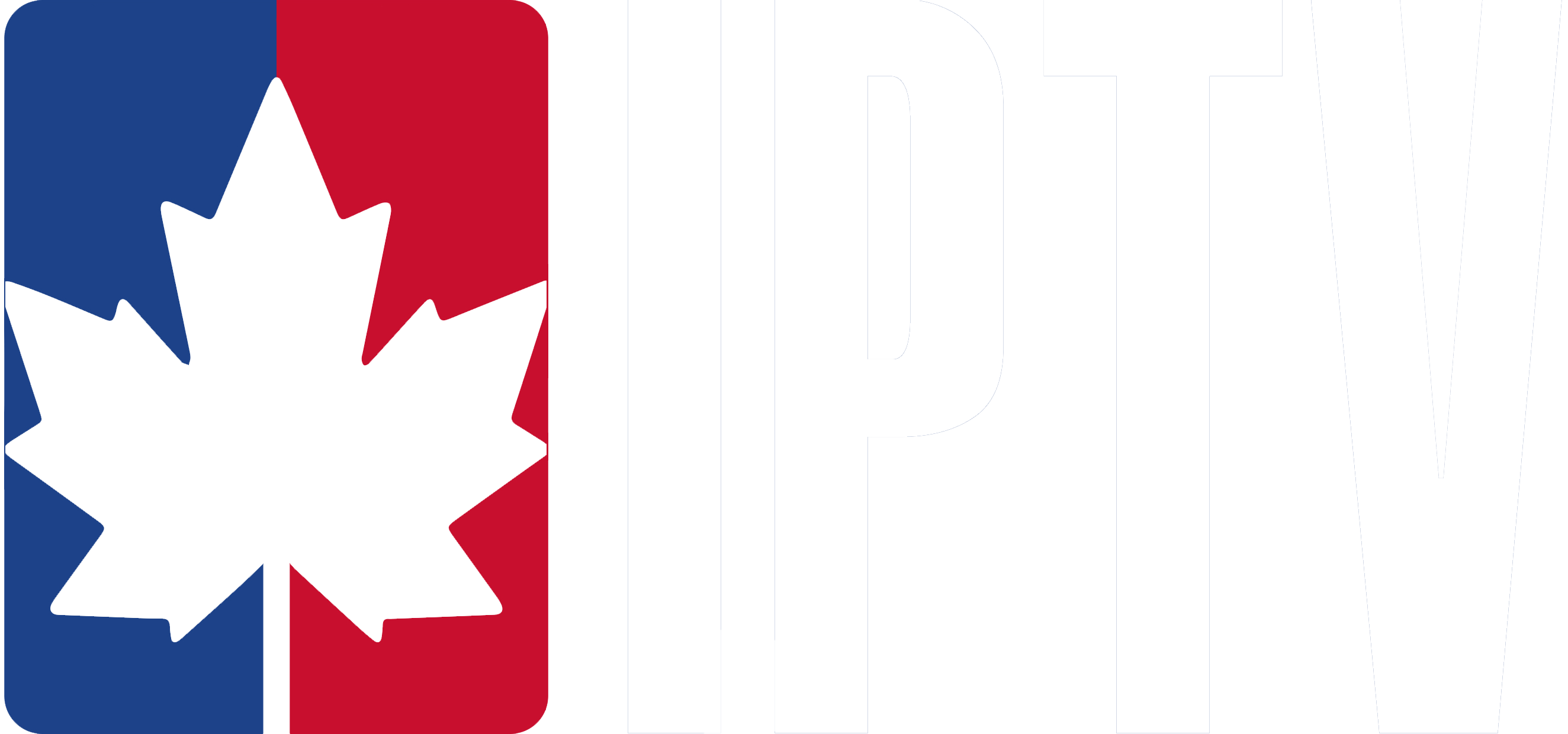To install IPTV on Chromecast, you’ll need an IPTV app that supports Chromecast, like IPTV Smarters Pro. Ensure your Chromecast and mobile device are on the same Wi-Fi network.
Download and install the IPTV Smarters Pro app, then launch the app and enter your IPTV subscription details. Configure the app’s settings for optimal streaming, and consider using a VPN to access geo-restricted content and secure your connection. Keep exploring to uncover more tips and tricks.
Steps to Install IPTV on Chromecast
1. Get a compatible IPTV app
Download an IPTV player app that supports Chromecast, like TiviMate, GSE Smart IPTV, or IPTV Smarters, on your smartphone or tablet.
2. Install the app on your phone or tablet
Go to the Google Play Store or Apple App Store, search for the app, and install it.

3. Add your IPTV playlist
Open the app and enter your IPTV provider’s URL (M3U link) or Xtream Codes login.

4. Connect your Chromecast
Plug the Chromecast into your TV’s HDMI port and make sure it’s connected to the same Wi-Fi as your phone or tablet.

5. Cast the IPTV content
Open a channel or video in the IPTV app and tap the Cast icon (usually in the top-right corner).
Select your Chromecast device from the list.
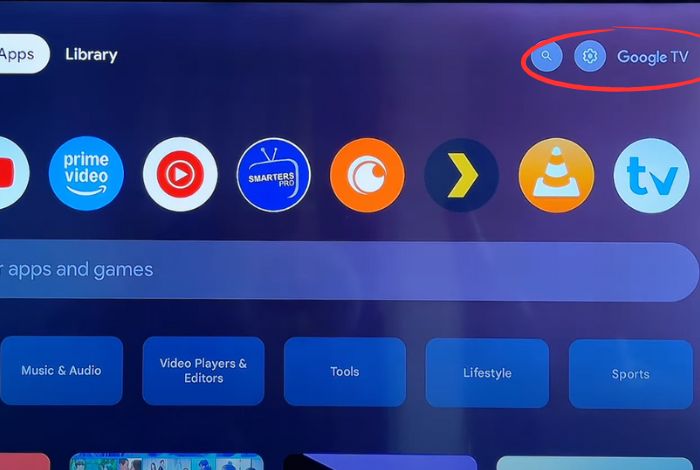
6. Enjoy streaming on your TV The IPTV content will now play on your TV via Chromecast. You can use your phone as a remote.

Frequently Asked Questions
Can You Watch IPTV on Chromecast?
Yes, you can watch IPTV on Chromecast, ensuring a high-quality viewing experience. However, you’ll need to consider compatible device options, subscription service choices, and potential Chromecast compatibility issues.
Conduct a bandwidth requirements analysis to optimize streaming performance. Assess streaming platform integration and content library diversity.
Expect a straightforward setup process, but be aware of possible device performance impact. Investigate external media player compatibility for expanded functionality.
Can I Install IPTV on Chromecast Reddit?
To set up IPTV on your Chromecast, you’ll need an IPTV service and a compatible app. While Chromecast IPTV integration is possible, you may face challenges with connection issues, playback quality, and limited device support.
Check IPTV Chromecast compatibility and follow setup guides to troubleshoot streaming performance. Popular apps like IPTV Smarters Pro work well.
A quality IPTV provider is key for reliable mirroring from your phone or tablet to Chromecast.
How Do I Install IPTV App on My TV?
To install an IPTV app on your TV, you’ll need a Chromecast-compatible device that meets the requirements. Research popular IPTV apps for Chromecast and choose a reliable service provider.
Follow the setup guide to configure the app and ensure compatibility. Streaming quality depends on your network and the app’s optimization. Troubleshoot issues if needed.
IPTV on Chromecast can be cost-effective compared to traditional TV services, offering a satisfying user experience.
How Do I Add Streaming Apps to Chromecast?
To add streaming apps to your Chromecast, first connect it to the same Wi-Fi network as your mobile device.
Download the desired apps on your phone or tablet, then open them and look for the Cast icon. Tap it and select your Chromecast to start mirroring the app’s content on your TV.
Use the Google Home app to set up and manage apps on Chromecast, control playback, and troubleshoot any issues.