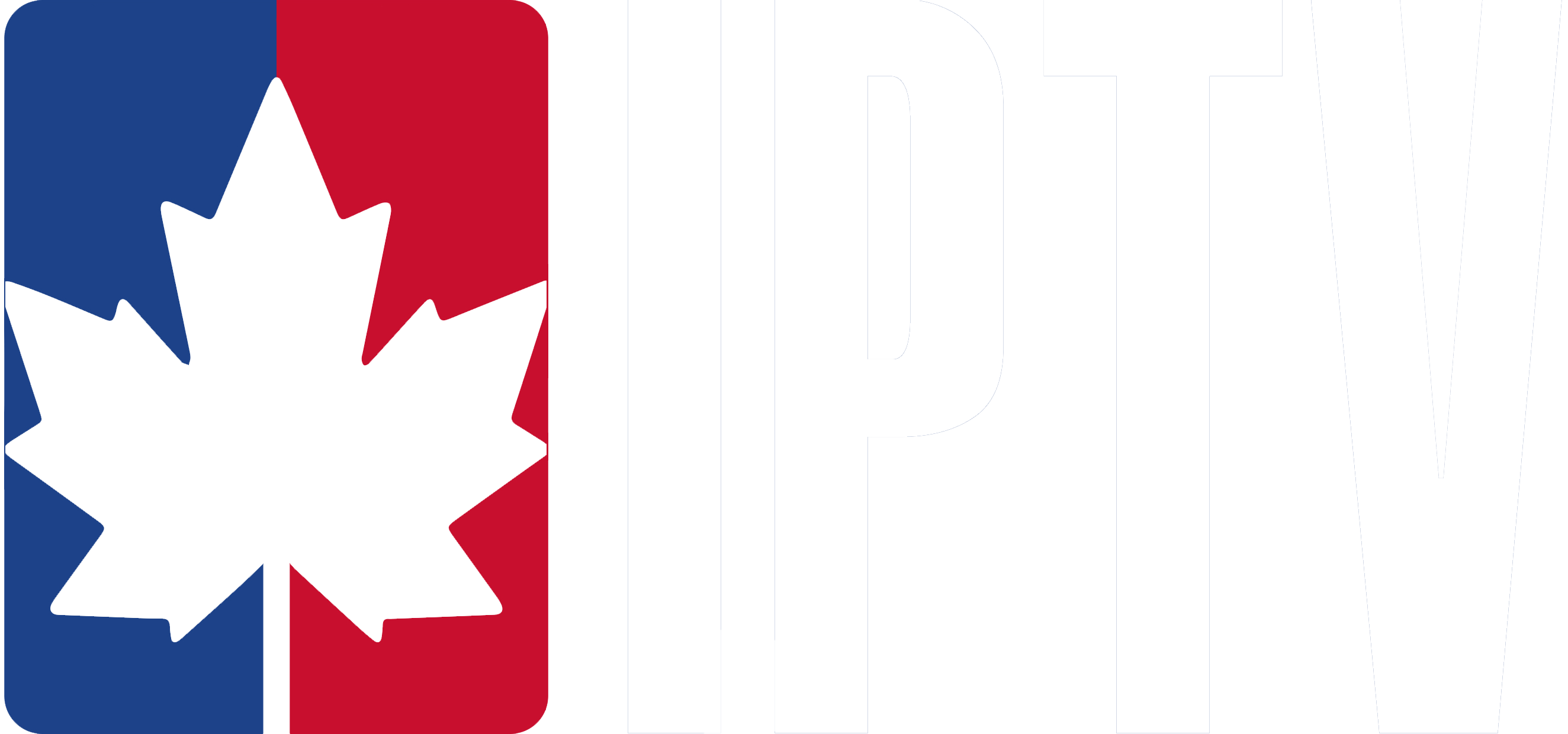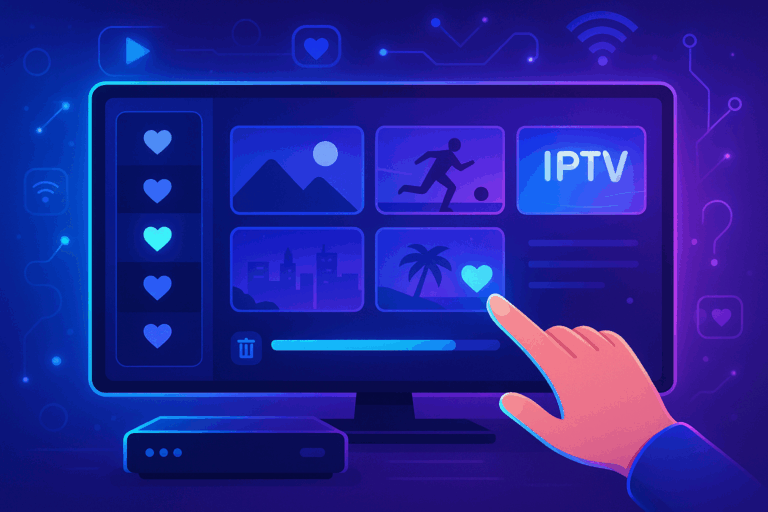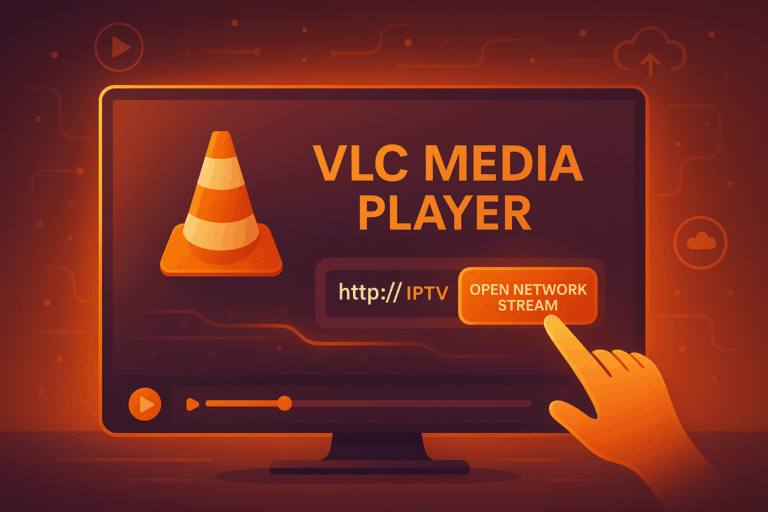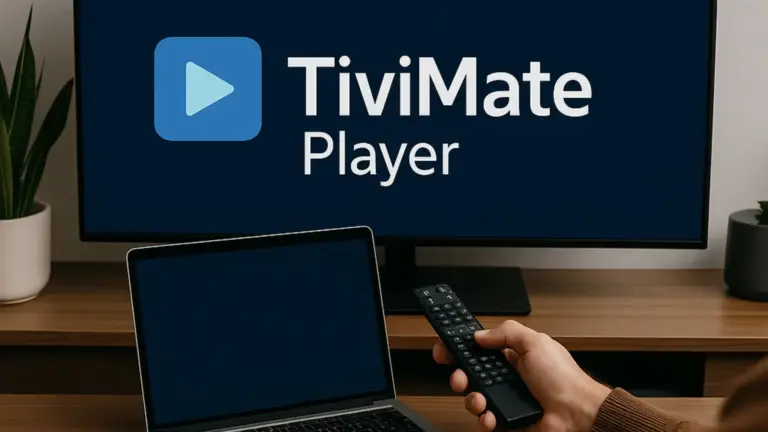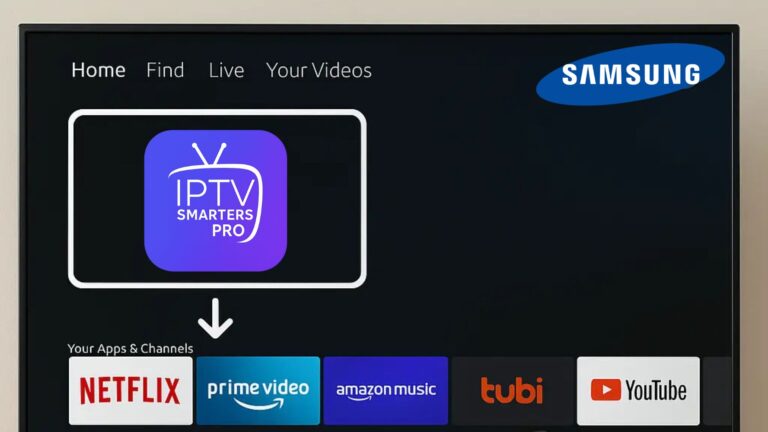To set up IPTV, you’ll need a high-speed internet connection, a compatible device (smart TV, set-top box, or streaming device), and a subscription from a reputable provider.
Research providers based on their content offerings, pricing, and customer reviews. Once subscribed, you’ll receive an M3U URL or Xtream Codes API to input into your chosen IPTV application.
Enable “Unknown Sources” on your device, download the app, and enter the provided URL or API to access your channels. Let’s explore the process further.
Understanding IPTV
IPTV, or Internet Protocol Television, is a revolutionary technology that delivers television content over internet protocol networks, offering users an alternative to traditional cable or satellite services.
With IPTV, you can stream live TV, sports, movies, and on-demand videos anytime, anywhere, as long as you have a stable internet connection.
To enjoy a seamless experience, you’ll need a reliable IPTV service provider that offers a wide range of channels and a minimum internet speed of 5 Mbps for standard definition content or 25 Mbps for high definition or 4K content.
Compatible devices
When setting up IPTV, you’ll have access to a diverse range of compatible devices, including smart TVs, smartphones, tablets, computers, and dedicated IPTV set-top boxes. This flexibility allows you to watch your favorite content on your preferred device.
Many IPTV services also support Electronic Program Guides (EPG), making it easy to browse and schedule content. To get started with IPTV, research and compare various providers to find one that meets your needs.
Choosing an IPTV Provider
Selecting the right IPTV provider is a critical step in ensuring you get the most out of your streaming experience.
When choosing an IPTV provider:
- evaluate their content library to confirm they offer your favorite channels, sports, and on-demand movies.
- Subscription plans may be very different, so evaluate whether the provider offers flexible options for your preferences and budget.
- Research prospective IPTV providers based on their licensing and reliability to avoid service disruptions or legal issues that may arise from using unverified services.
- User reviews and ratings are valuable for determining the quality of customer support and overall satisfaction with the provider’s service.
- Confirm that the IPTV service is compatible with your preferred streaming devices, such as smart TVs, smartphones, and set-top boxes.
By carefully considering these factors, you’ll be well-equipped to select an IPTV provider that delivers a high-quality, reliable, and enjoyable viewing experience tailored to your needs.
Necessary Equipment for IPTV
To enjoy a seamless IPTV streaming experience, you’ll need a few essential pieces of equipment.
- It would, of course, be of essence to have a high-speed internet connection, minimally 10 Mbps for HD streaming and 25 Mbps or higher for 4K.
- You’ll also need a device to access IPTV services, such as an IPTV set-top box or a smart TV with built-in IPTV capabilities.
- If you’re using a set-top box or streaming device, HDMI cables are essential for connecting these devices to your TV to ensure optimal video quality.
- A router that can handle multiple devices is also recommended, especially if you plan on using it with multiple users or devices simultaneously.
- Optional equipment, such as a streaming device like an Amazon Firestick or Roku, can enhance your IPTV experience by providing additional app support and features.
Once you have the necessary equipment, you can access to your IPTV services and start streaming your favorite content.
Setting Up IPTV Subscription
When setting up your IPTV subscription, the initial step is to choose a reliable provider that offers the content you’re interested in while ensuring they hold proper broadcasting licenses.
- Browse the IPTV provider’s website and select a subscription plan that meets your requirements, typically available in monthly or yearly options.
- During registration, it’s recommended to use an anonymous email and secure payment methods like Bitcoin for enhanced privacy.
- Once you’ve completed the registration and payment, you’ll receive a confirmation email with your M3U URL or Xtream Codes API, which are essential for configuring your IPTV service.
- To access the live channels, you’ll need to download and install IPTV software, such as IPTV Smarters, on your streaming device. Input the M3U URL or API details into the app, and you’ll be ready to enjoy your content.
Remember to always opt for reputable and legal IPTV services to ensure a smooth and uninterrupted streaming experience.
Installing IPTV Applications
Before you begin, enable “Unknown Sources” in your device’s security settings to allow installations from outside the official app store.
For Amazon Firestick users
For Amazon Firestick users, the Downloader app is a handy tool for accessing and installing IPTV applications. Simply input the specific URL for the desired IPTV app’s APK file, and the Downloader app will handle the rest.
For Android users
If you’re using an Android device, download the IPTV app’s APK file using a web browser, locate the file, and tap on it to initiate the installation process.
For Apple TV users
Apple TV users have it even easier – just access the App Store, search for the IPTV app, and follow the prompts to install it directly.
Once your application is installed, open it and enter your M3U URL or Xtream Codes API to set up your channels.
Frequently Asked Questions
How Do I Get TV Guide on IPTV?
To get a TV guide on IPTV, input your M3U URL or Xtream Codes API into your app. The app will populate the EPG with channels and showtimes, allowing you to browse and select programs.
How Do You Set up Your Own IPTV Service?
To set up your own IPTV service, you’ll need IPTV software and hardware. Choose a reliable provider, configure streaming settings, and manage subscriptions. Ensure proper security measures and troubleshoot any issues for optimal streaming and user benefits.
How to Load IPTV Guide?
Navigate to your IPTV app’s settings, input the EPG URL from your provider, and refresh. The guide will display channel lineups and schedules, enhancing your streaming experience and navigation.
Why Is My TV Guide Not Working on IPTV?
To fix your IPTV guide, verify settings and internet stability. Check device compatibility and software versions. Troubleshoot channel mapping, EPG sync, and guide format issues. If problems persist, seek customer support for further assistance.