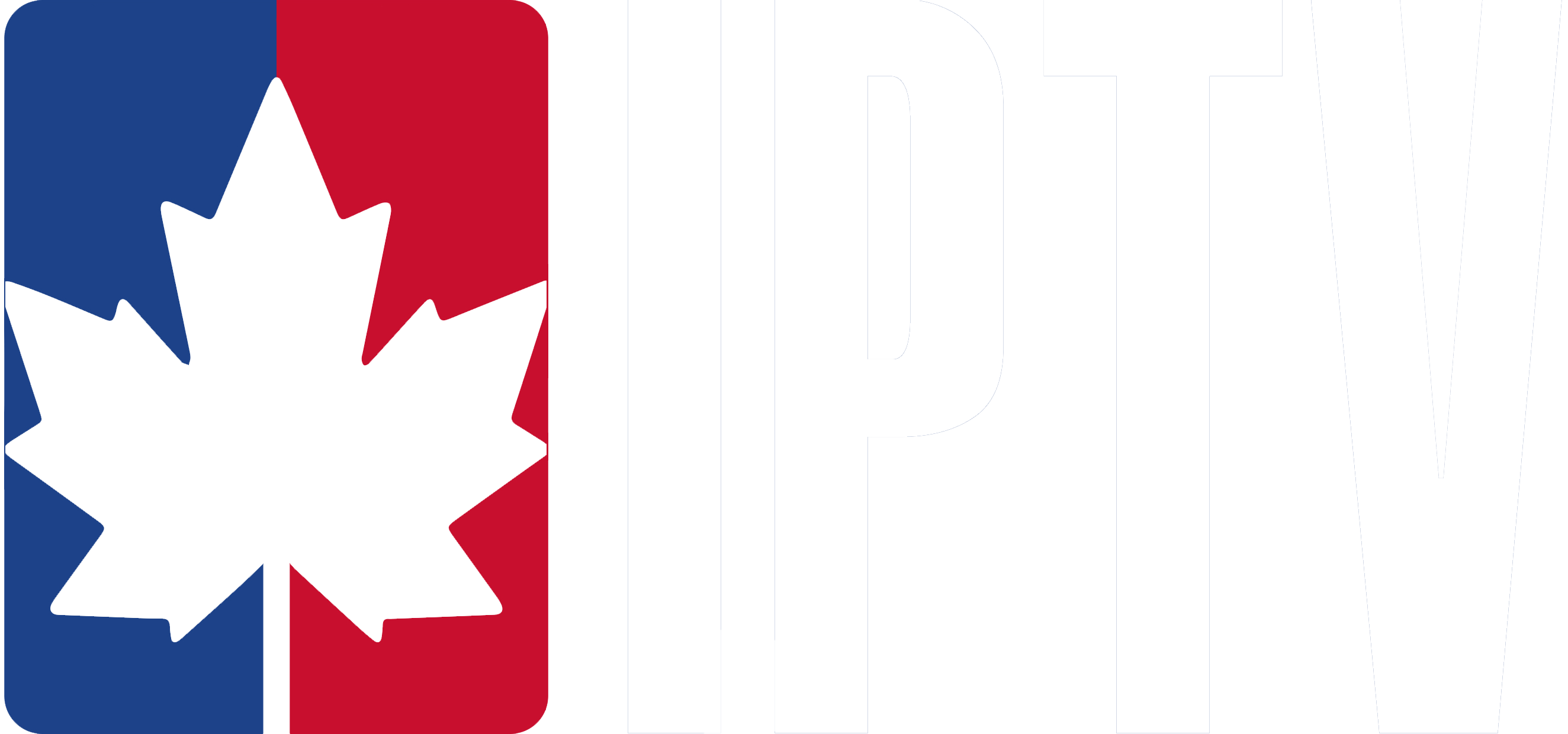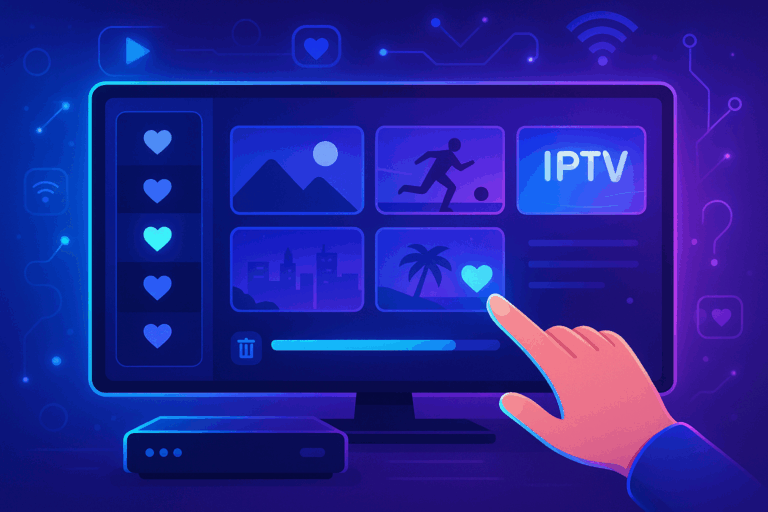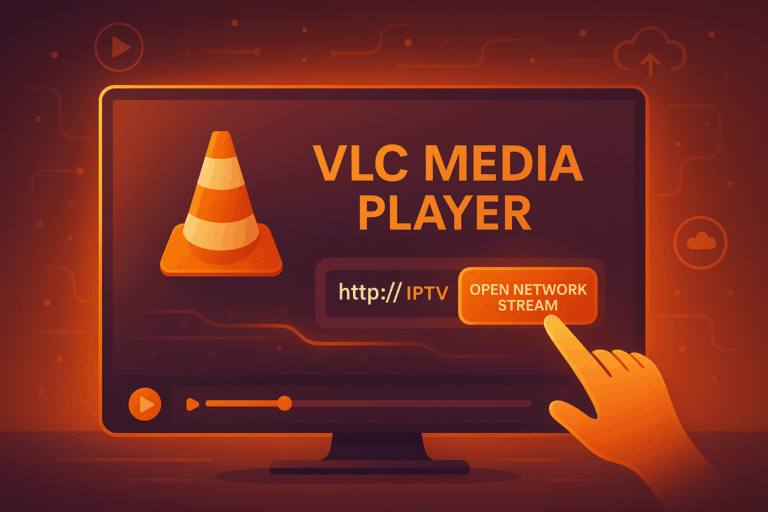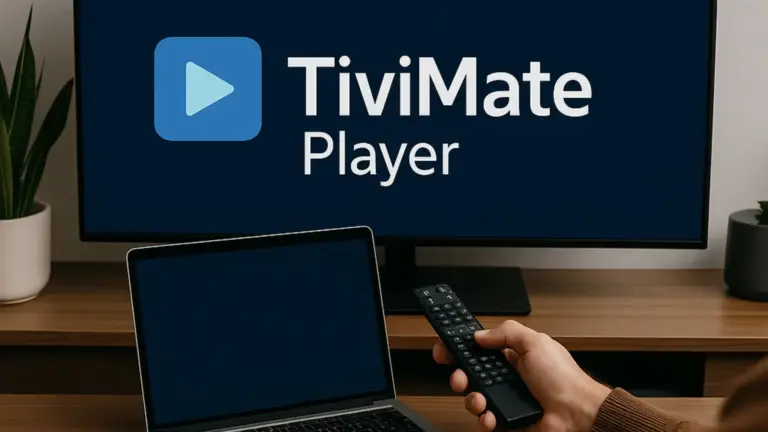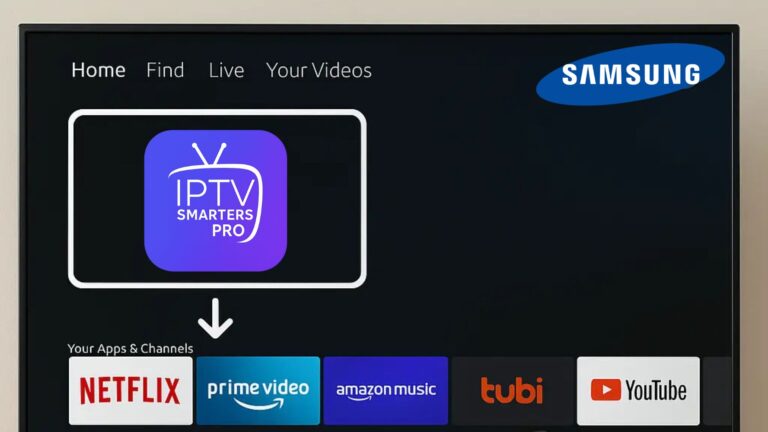Setting up IPTV on a MAG box is simple and doesn’t require any technical expertise. Just follow these step-by-step instructions, and you’ll be streaming your favourite content in no time.
Step 1: Connect Your MAG Box
- Plug your MAG box into your TV using an HDMI cable.
- Connect the box to the internet via Wi-Fi or Ethernet cable for a stable connection.
- Power on the MAG box and wait for it to boot up.
Step 2: Access the Settings
- On the main screen, use your remote to navigate to Settings.
- Choose System Settings, then click on Servers.
Step 3: Set Up the Portal
- In the Servers menu, select Portals.
- You will see two fields:
- Portal 1 Name: Enter the name of your IPTV provider (e.g., “Canadian IPTV”).
- Portal 1 URL: Enter the portal link provided by your IPTV provider. This URL is essential for connecting to the IPTV server.
Example: If your IPTV provider gave you a link like http://portal.example.com, enter it exactly as it is.
Step 4: Save and Reboot
- After entering the portal details, save the settings by pressing OK.
- Go back to the main menu and restart your MAG box by unplugging it and plugging it back in.
Step 5: Enjoy Your IPTV Service
- Once the box restarts, it will automatically connect to the portal and display the available channels.
- Use your remote to browse the categories and start watching live TV, movies, or on-demand content.
Tips for a Smooth IPTV Experience
- Stable Internet Connection: Ensure your internet speed is at least 16 Mbps for smooth streaming.
- Regular Updates: Keep your MAG box firmware updated for optimal performance.
- Customer Support: If you encounter issues, contact us for help.
By following these steps, you can enjoy seamless streaming with your IPTV subscription on a MAG box. Whether you’re watching local Canadian channels or international content, MAG boxes are a reliable choice for IPTV Canada users.