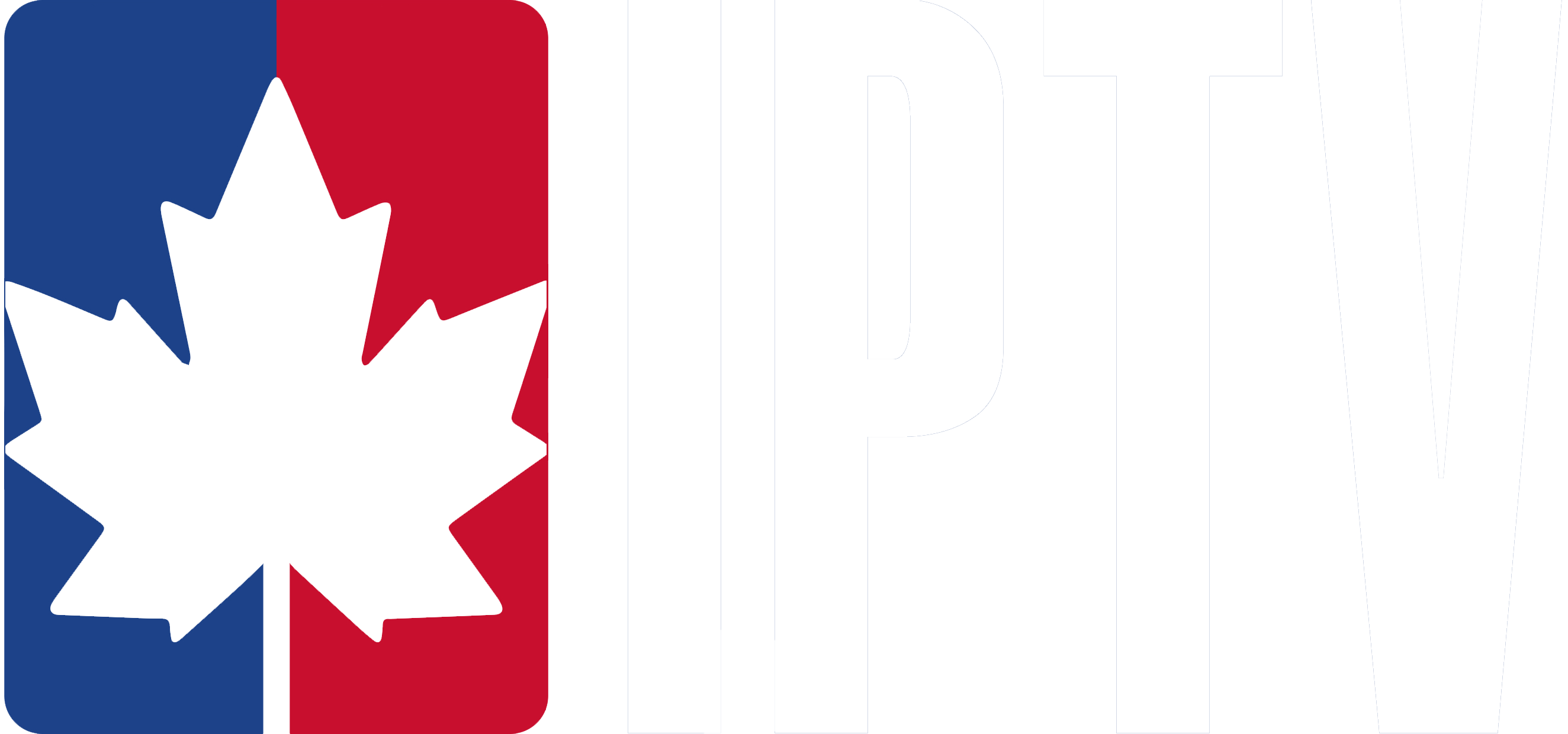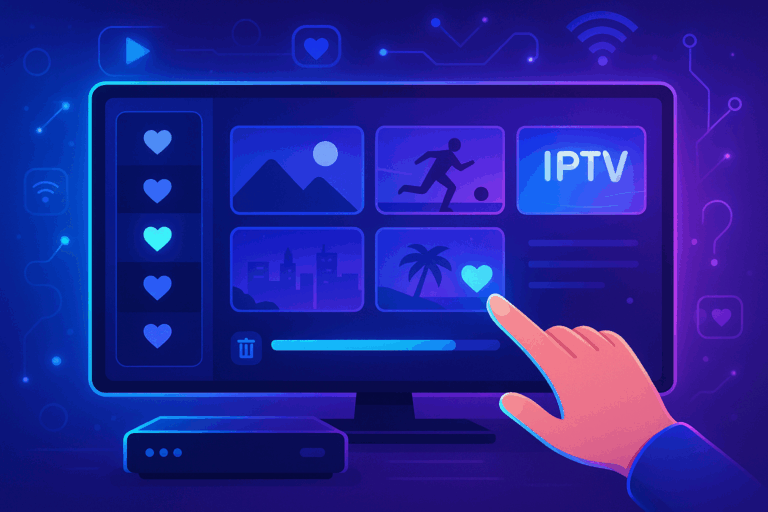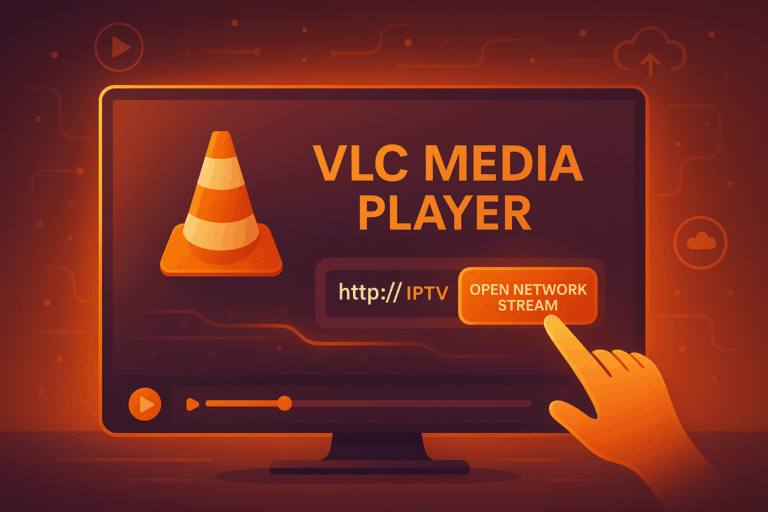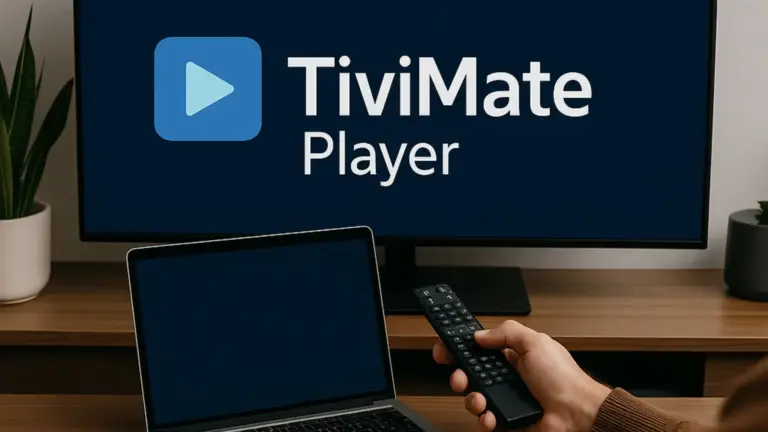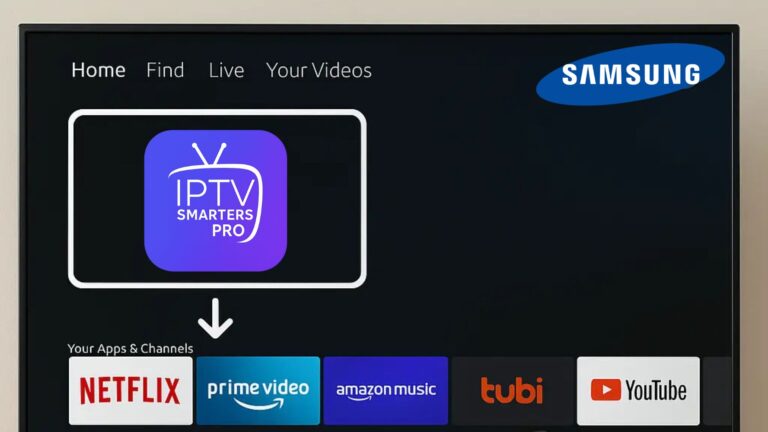Setting up IPTV on a Dreamlink T1, T1+, or T6 is straightforward and user-friendly. Follow this step-by-step guide, and you’ll be streaming your favourite content in minutes.
Step 1: Connect Your Dreamlink Box
- Plug your Dreamlink box into your TV using an HDMI cable.
- Connect the box to the internet via Wi-Fi or Ethernet for a stable connection.
- Power on the device and wait for it to boot up.
Step 2: Open the Dreamlink Market
- From the home screen, navigate to Dreamlink Market using your remote.
- Find and install the DOL (DreamOnline) app, which is the main tool for IPTV setup.
Step 3: Launch the DOL App
- Once installed, open the DOL app.
- You will see a message displaying your device’s MAC address. Write this down; you’ll need it later to activate your IPTV subscription.
Step 4: Register Your MAC Address
- Contact your IPTV provider and provide them with your MAC address.
- They will link your MAC address to their server and give you the portal URL required to access the IPTV service.
Step 5: Enter the Portal URL
- Open the DOL app again.
- Go to Settings, then select Portal Settings.
- Enter the following details:
- Portal Name: Name your portal (e.g., “IPTV Canada”).
- Portal URL: Input the portal link provided by your IPTV provider. Be sure to type it exactly as given.
Step 6: Save and Restart
- After entering the portal details, save your settings and exit.
- Restart the DOL app or reboot your Dreamlink box.
Step 7: Enjoy Your IPTV Service
- When the device restarts, it will automatically connect to the portal.
- Browse through the available channels, on-demand content, or live TV categories.
Tips for a Better IPTV Experience
- Stable Internet Connection: Use a high-speed internet connection (at least 16 Mbps) to avoid buffering.
- Update Firmware: Keep your Dreamlink box updated to ensure smooth performance.
- Backup Details: Save your MAC address and portal URL in case you need to reconfigure later.
- Test Your Speed: Use a speed test tool to check your connection stability before streaming.
By following this guide, you’ll easily set up and enjoy IPTV on your Dreamlink T1, T1+, or T6. With a trusted IPTV subscription and a reliable setup, you can access Canadian IPTV channels, international shows, and on-demand content seamlessly.