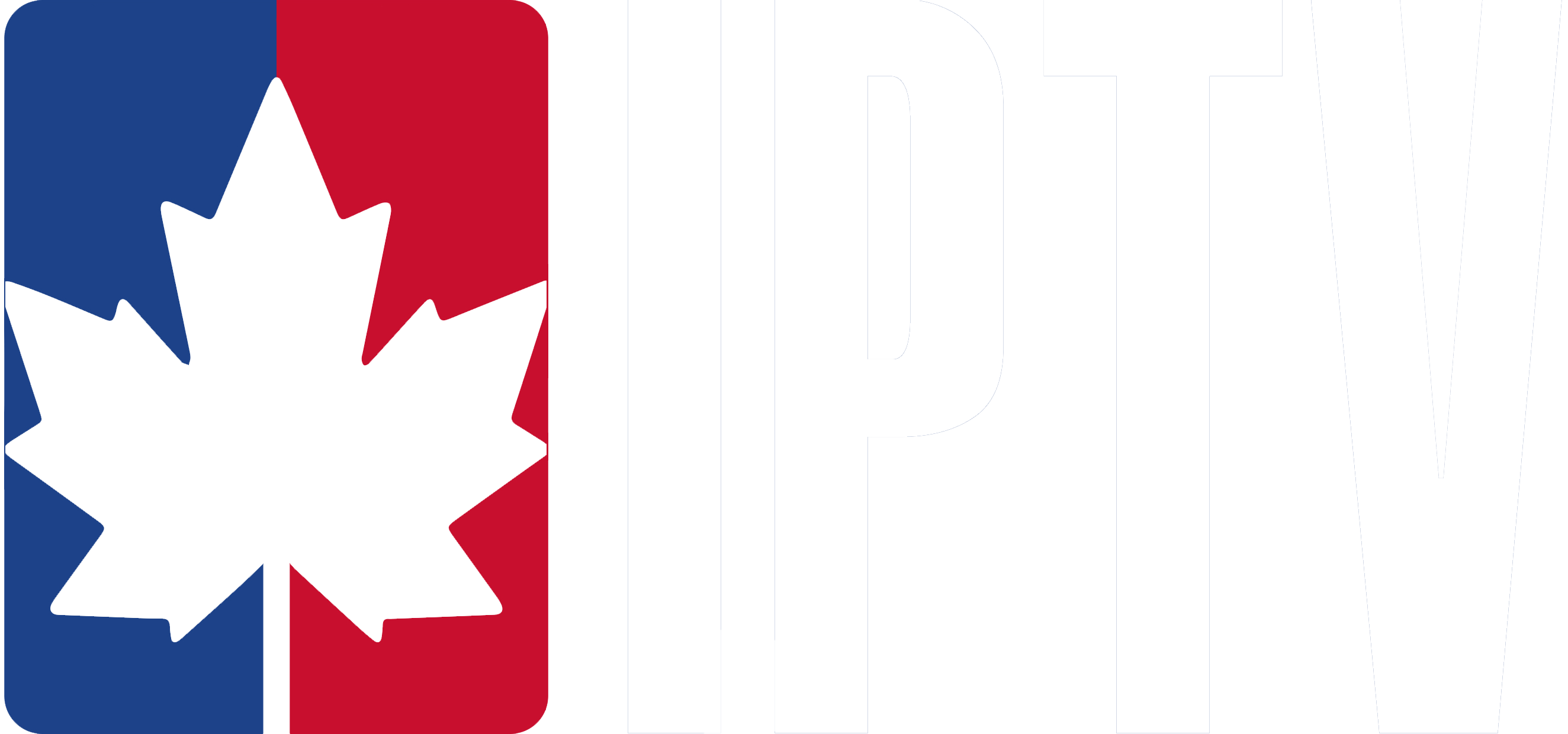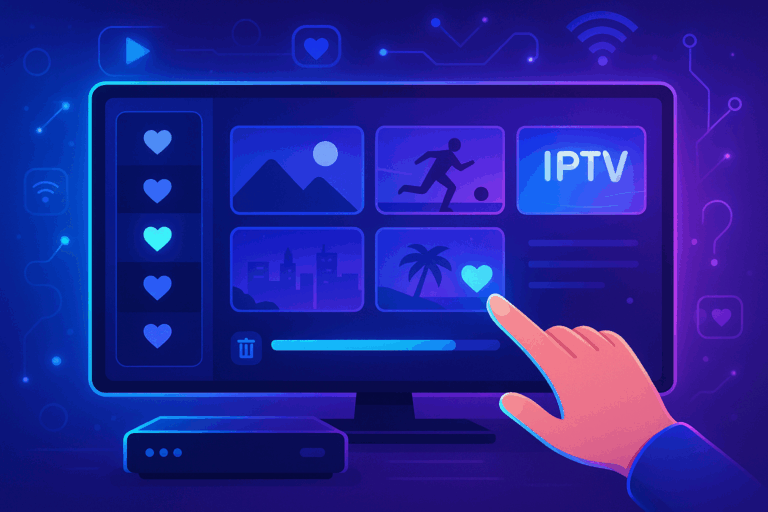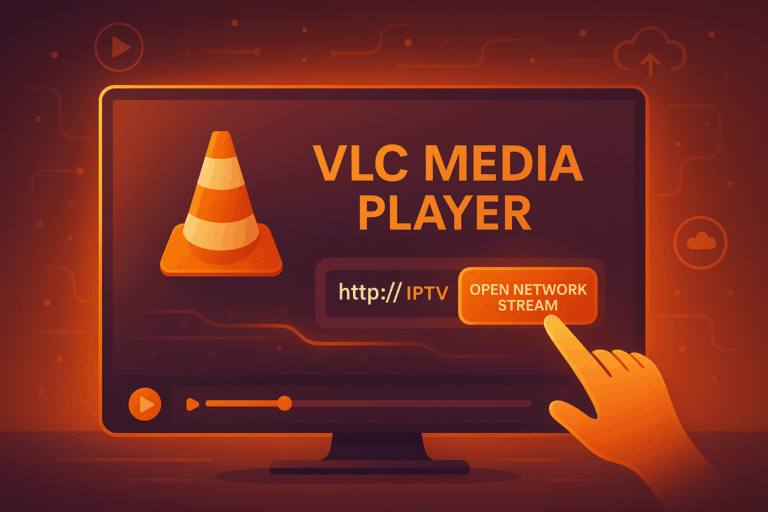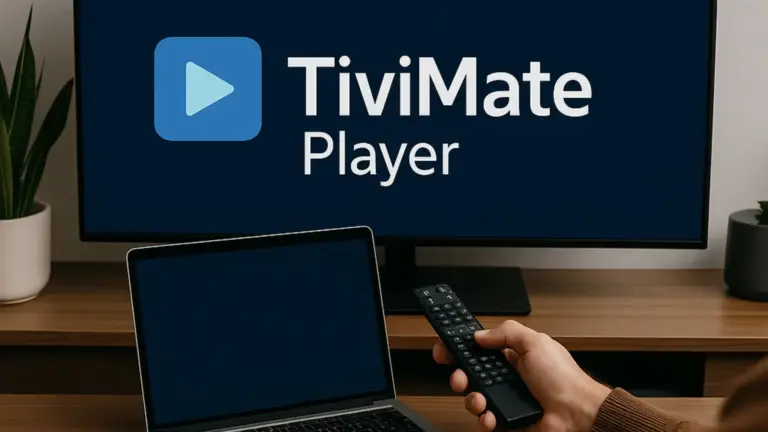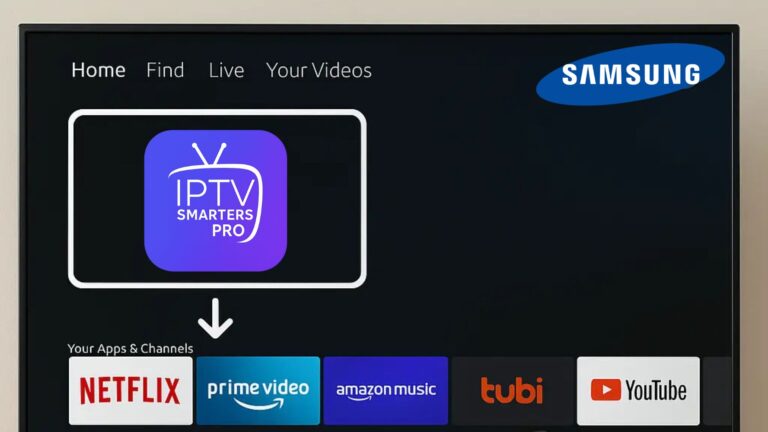Setting up IPTV on an Avov TV box is easy and doesn’t require technical skills. Follow this step-by-step guide to get started and enjoy streaming your favourite content.
Step 1: Connect Your Avov TV Box
- Plug your Avov TV box into your TV using an HDMI cable.
- Connect the box to the internet via Wi-Fi or Ethernet for a stable connection.
- Power on your Avov TV box and wait for the home screen to load.
Step 2: Open the Avov App Store
- From the home screen, navigate to the App Store on your Avov TV box.
- Look for the TVOnline app. This app is essential for accessing your IPTV subscription.
- Install the TVOnline app and wait for the installation to complete.
Step 3: Launch the TVOnline App
- Open the TVOnline app.
- You will see a screen displaying your device’s MAC address. Write it down, as you’ll need it to activate your IPTV service.
Step 4: Register Your MAC Address with Your IPTV Provider
- Contact your IPTV provider and give them your MAC address.
- They will link your MAC address to their server and provide you with a portal URL to access the IPTV service.
Step 5: Enter the Portal URL
- In the TVOnline app, go to Settings, then select Servers.
- Choose one of the available server slots and input the following details:
- Server Name: Give the server a name (e.g., “Canadian IPTV”).
- Portal URL: Enter the portal link provided by your IPTV provider. Make sure you type it correctly.
Step 6: Save and Restart
- Save the settings and exit the menu.
- Restart the TVOnline app or reboot your Avov TV box.
Step 7: Start Watching IPTV
- After restarting, the TVOnline app will automatically connect to the IPTV server.
- Browse through live channels, on-demand movies, or your favourite shows.
By following these simple steps, you can configure IPTV on your Avov TV box and enjoy high-quality streaming. Whether you’re watching Canadian IPTV channels, international content, or movies on demand, this setup ensures a smooth and enjoyable experience.