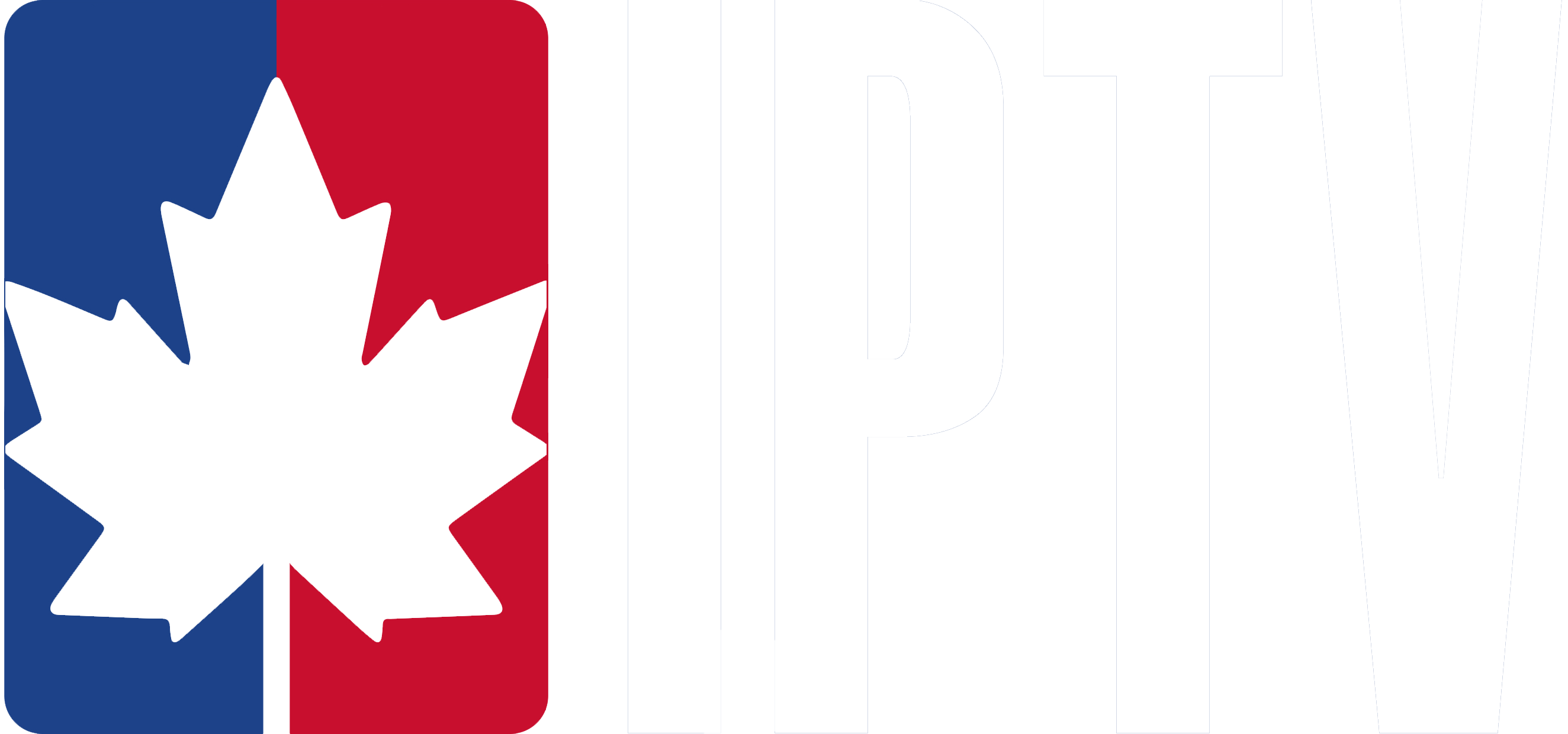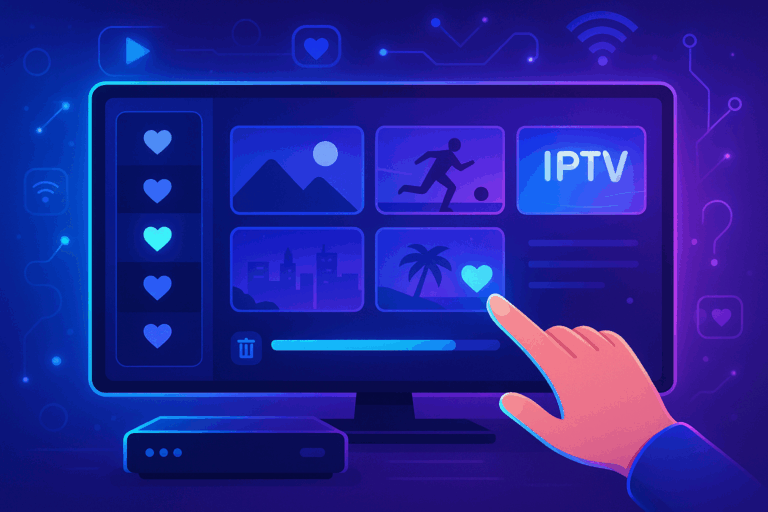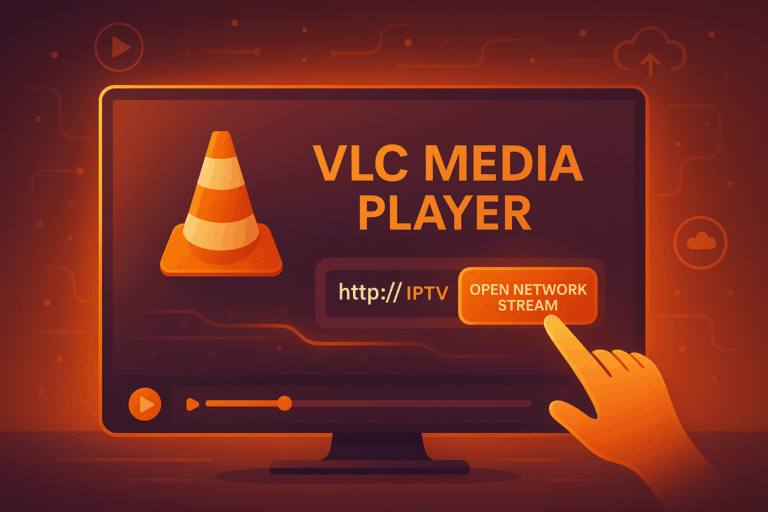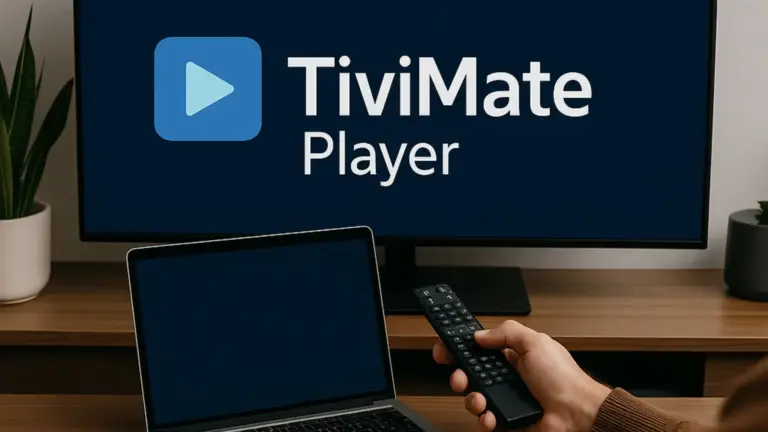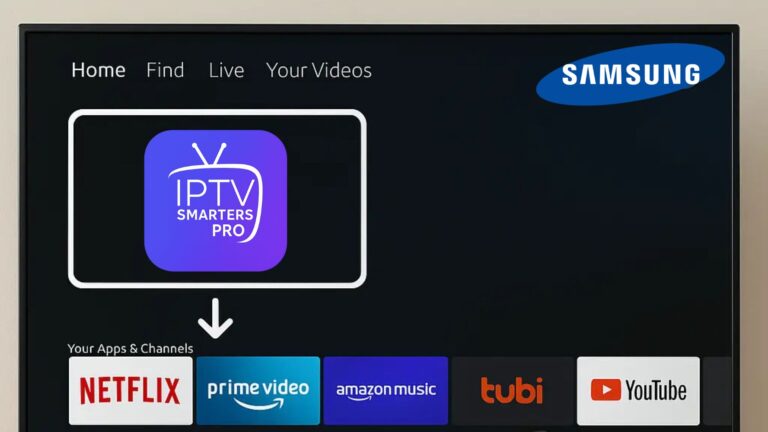To install IPTV on your Xbox, you’ll need a stable internet connection, an IPTV subscription, and a compatible IPTV app like SS IPTV or MyIPTV Player from the Microsoft Store.
Start by searching for the app in the Microsoft Store and installing it on your Xbox. Once installed, open the app and enter your IPTV provider’s details, such as the M3U playlist URL or login credentials.
After setting up, navigate through the app’s interface to browse live TV channels and enjoy your IPTV service. Keep exploring to discover additional features and settings for a tailored IPTV experience on your Xbox.
Steps to install IPTV on Xbox
1.Turn on Your Xbox:
Power on your Xbox console and make sure it’s connected to the internet.
2. Search for IPTV Apps:
Go to the Microsoft Store from the main menu of your Xbox.

Search for the apps bar and go to the internet browser app

In the store search bar, type “http://webtv.iptvsmarters.com/switchuser.php” or the name of your preferred IPTV app (e.g., SS IPTV, or MyIPTV Player).

4. Download and Install the App:
Select your chosen IPTV app and click Get or Install to download the app.

6. Enter IPTV Service Information:
Once installed, enter your IPTV provider’s details, such as M3U playlist URL or username/password for the service you subscribed to.

7. Start Watching:
After logging in or entering your details, you can start browsing channels and watching live TV on your Xbox.
Enjoy your IPTV service on Xbox!
Frequently Asked Questions
What Devices Can I Watch IPTV On?
You can watch IPTV on a variety of devices, including smart TVs that have built-in IPTV apps or support for installing them.
Streaming devices like Amazon Fire TV Stick, Roku, and Apple TV also offer IPTV compatibility. You can use IPTV on your desktop computer or laptop, as well as on mobile phones and tablets.
Gaming consoles such as PlayStation and Xbox also support IPTV, providing an immersive viewing experience.
How Do I Install IPTV App on My TV?
To install an IPTV app on your TV, first check your device’s compatibility with the IPTV provider’s app.
Next, search for the app in your TV’s app store and download it.
You’ll then need to set up your account using the subscription options provided by the IPTV service. The app installation process is usually straightforward, but it may vary depending on the provider.
Once installed, you can enjoy a seamless user experience.
How Do I Get Into IPTV?
To get into IPTV, research reputable IPTV providers and compare their subscription options, content selection, and legality.
Once you’ve chosen a provider, follow their setup instructions to configure your IPTV service on your preferred device. Keep in mind that while many IPTV services are legal, some may offer unauthorized content, so be cautious when selecting a provider.
With the right IPTV subscription, you’ll enjoy a wide variety of entertainment at your fingertips.